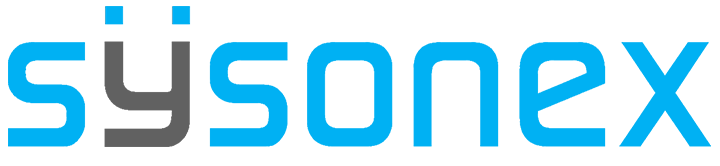-
FAQs
-
Sysrisk User Manual
-
- Step-by-Step Guide to SysRisk Purchasing Process
- Team or Enterprise License Purchase: Login and Profile Setting Process
- Password Management Process
- Company Profile in SysRisk
- User Creation and Role Assignment in SysRisk
- Customization and Dashboard Configuration
- Homepage Overview
- SysRisk Activity Logs
- Category Management for ERM
- Risk Approval Overview1
- Risk Entry Page for ERM
- Risk Entry Page for PRM
- Creating AI-Generated Risk Entries in SysRisk
- Risk Register Risk Prioritization Page Overview
- Risk Creation, Edit and Approval Process in SysRisk
-
-
Risk Management
-
- Control Risk
- Enterprise Risk Management (ERM)
- Inherent Risk
- Qualitative Risk Analysis
- Quantitative Risk Analysis
- Residual Risk
- Risk Acceptance
- Risk Acceptance Criteria
- Risk Aggregation
- Risk Analysis
- Risk Analysis Methods
- Risk Analytics
- Risk Appetite
- Risk Appetite Framework
- Risk Appetite Statement
- Risk Assessment
- Risk Assessment Matrix
- Risk Assessment Process
- Risk Attribution
- Risk Avoidance
- Risk Bearing Capacity
- Risk Benchmarking
- Risk Capacity
- Risk Capital
- Risk Clustering
- Risk Communication
- Risk Communication Plan
- Risk Concentration
- Risk Contingency
- Risk Contingency Plan
- Risk Control
- Risk Convergence
- Risk Criteria
- Risk Culture
- Risk Dashboard
- Risk Dependency
- Risk Diversification
- Risk Escalation
- Risk Escalation Path
- Risk Evaluation
- Risk Exposure
- Risk Financing
- Risk Framework
- Risk Governance
- Risk Heat Map
- Risk Horizon
- Risk Identification
- Risk Indicator
- Risk Intelligence
- Risk Interdependency
- Risk Inventory
- Risk Landscape
- Risk Management(RM)
- Risk Management Dashboard
- Risk Management Framework
- Risk Management Maturity
- Risk Management Plan
- Risk Management Policy
- Risk Mapping
- Risk Matrix
- Risk Maturity
- Risk Mitigation
- Risk Mitigation Plan
- Risk Mitigation Strategy
- Risk Model
- Risk Monitoring
- Risk Optimization
- Risk Owner
- Risk Ownership
- Risk Policy
- Risk Portfolio
- Risk Prioritization
- Risk Profile
- Risk Quantification
- Risk Reduction
- Risk Register
- Risk Register Update
- Risk Reporting
- Risk Resilience
- Risk Response
- Risk Response Plan
- Risk Review
- Risk Review Process
- Risk Scenario
- Risk Scenario Analysis
- Risk Scenario Planning
- Risk Scoring
- Risk Sensing
- Risk Sharing
- Risk Strategy
- Risk Taxonomy
- Risk Threshold
- Risk Tolerance
- Risk Tolerance Level
- Risk Transfer
- Risk Transparency
- Risk-Adjusted Return
- Show Remaining Articles (82) Collapse Articles
-
- Business Continuity Risk
- Capital Risk
- Competition Risk
- Compliance Risk
- Counterparty Risk
- Credit Risk
- Credit Spread Risk
- Currency Risk
- Cybersecurity Risk
- Deflation Risk
- Environmental Risk
- Ethical Risk
- Event Risk
- Financial Risk
- Foreign Exchange Risk
- Fraud Risk
- Geopolitical Risk
- Health and Safety Risk
- Human Capital Risk
- Inflation Risk
- Infrastructure Risk
- Innovation Risk
- Insurance Risk
- Intellectual Property Risk
- Interest Rate Risk
- Legal Risk
- Liquidity Risk
- Market Risk
- Model Risk
- Natural Disaster Risk
- Operational Risk
- Outsourcing Risk
- Political Risk
- Product Liability Risk
- Project Risk
- Regulatory Change Risk
- Regulatory Risk
- Reputation Risk
- Reputational Risk
- Resource Risk
- Sovereign Risk
- Strategic Alliance Risk
- Strategic Risk
- Supply Chain Risk
- Sustainability Risk
- Systemic Risk
- Technological Risk
- Technology Risk
- Show Remaining Articles (33) Collapse Articles
-
SysRisk allows Root Admins to create user accounts and assign permissions based on their roles as Admins, Product Admins, or General Users. Product Admins can also grant productspecific access to general users. Below is a stepbystep guide on how to create users and assign roles.
User Creation Process
- Log in as an Admin
Navigate to the Admin Dashboard after navigating to Admin module upon logging in.
- Access the User Management Page
From the dashboard, proceed to the User Management page.
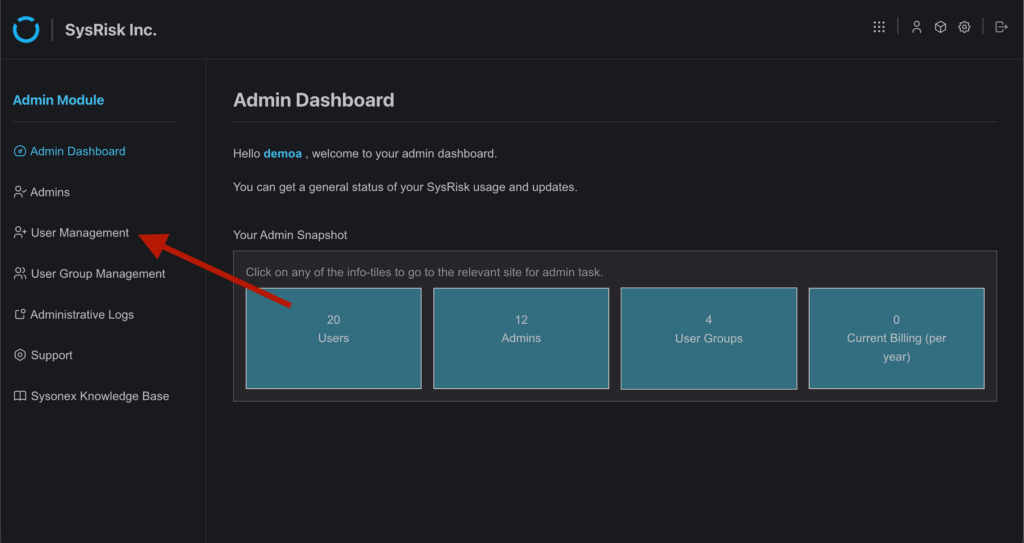
- Fill Out the User Information Form
On this page, complete the form with the necessary user details and click the Create button to create the new user.
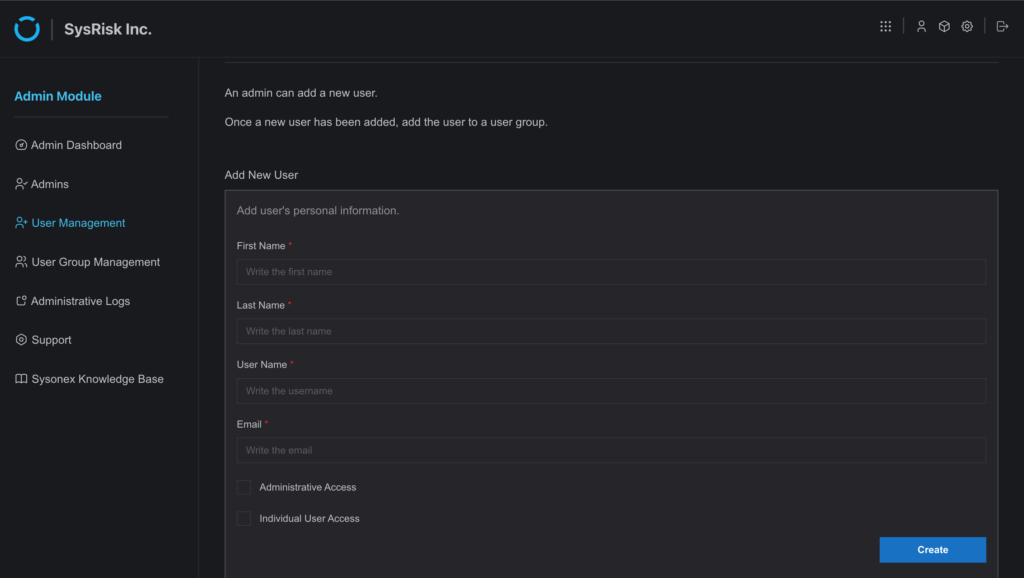
- Locate the User in the “Complete List of Users” Table
After the user is created, you can find them in the Complete List of Users table by using the search feature.
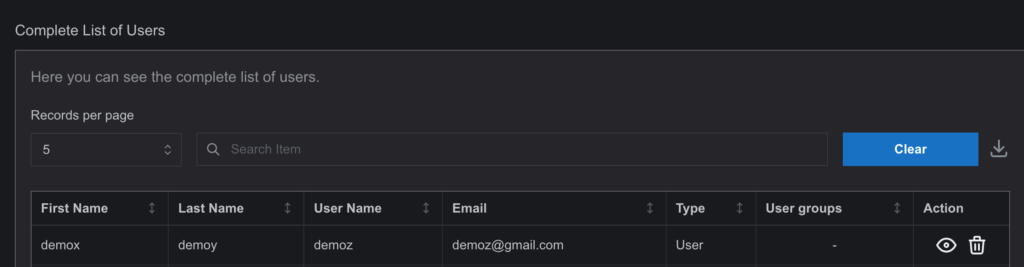
- Grant Root Admin Privileges
To assign the user as a Root Admin, select the Administrative access box during account creation.
- Locate Admins
To find an admin account, use the Complete List of Admins table on the Admins page.
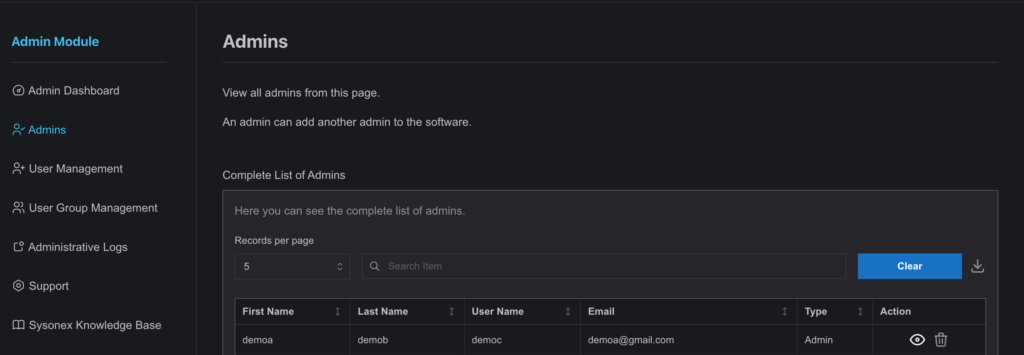
- Edit or Delete User Information
- To edit user information, use the view option from the list of users.
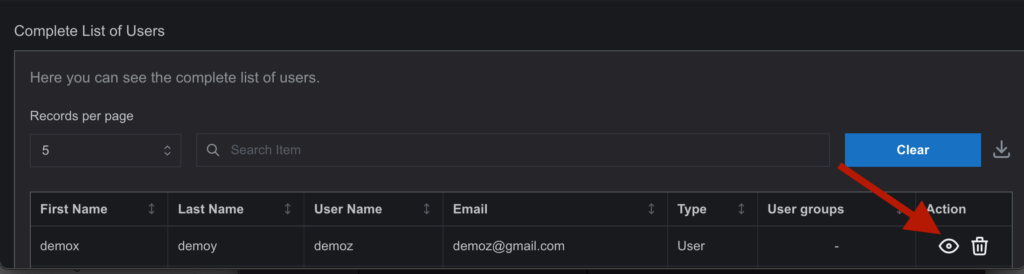
- To delete a user, click the delete option from the user list.
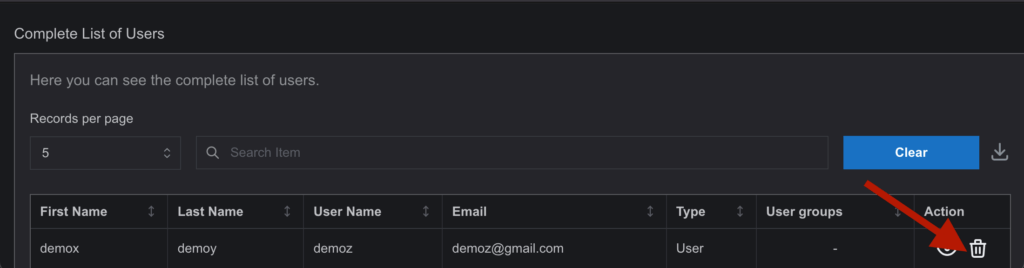
Assigning Product Admin and General User Privileges
SysRisk allows privileges to be assigned in three ways: through the User Management page, the User Group Management page, and the Product Access Management page.
- Assigning via User Management Page
- Locate the User
- Navigate to the Complete List of Users table and find the specific user.
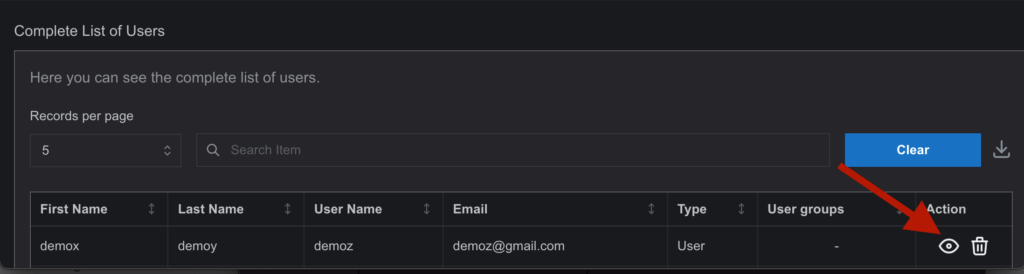
- Update User Groups
Click the view option, and in the sidedrawer, scroll to the Update User Groups section.
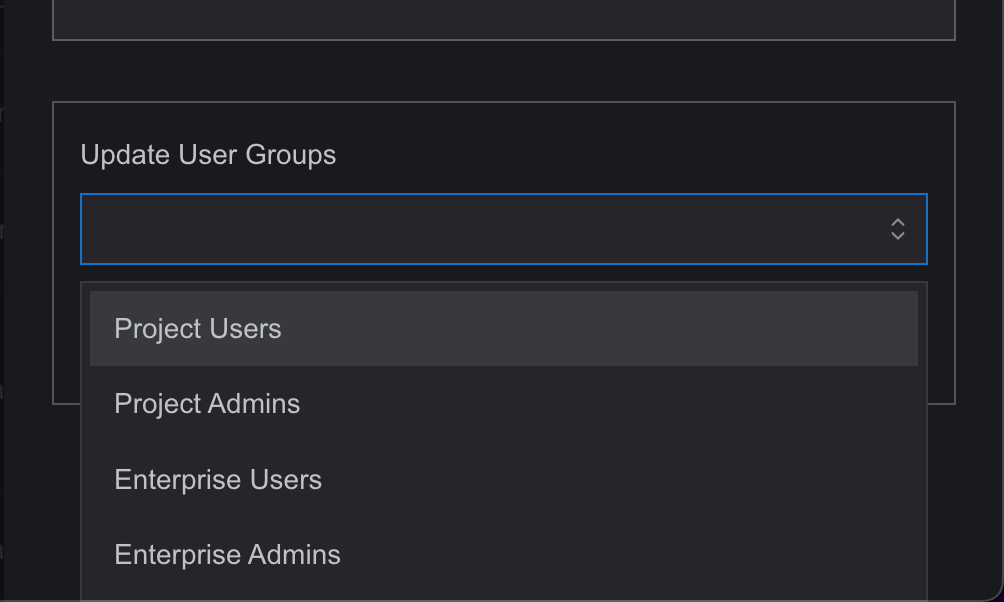
- Assign Privileges
- For Product Admin access, assign the user to both the Admin and User groups for the product (ERM or PRM).
- For General User access, assign the user to the product’s User group.
- Click Update to apply changes.
Assigning via User Group Management Page
- Navigate to the User Group Management Page
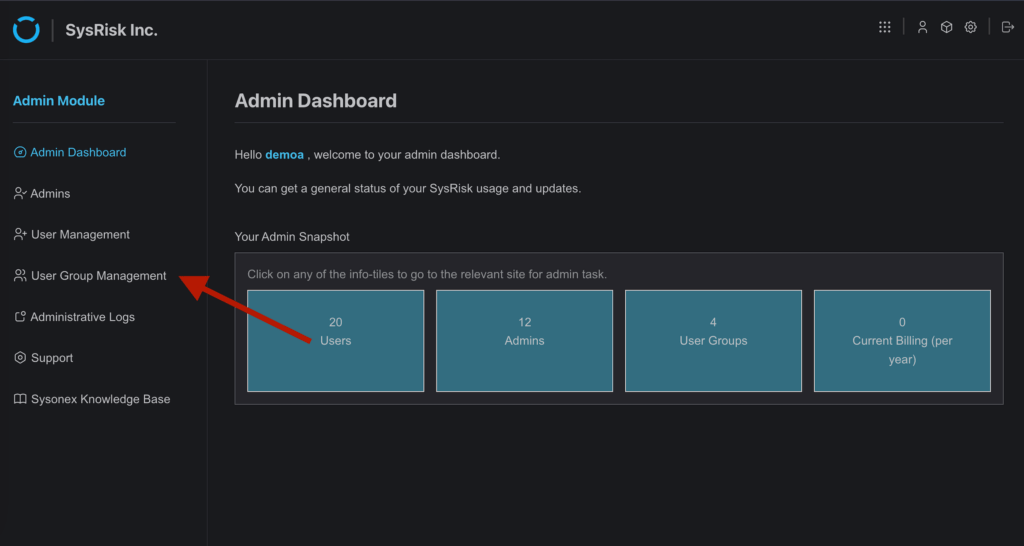
- Find the group you want to manage and click the action button.
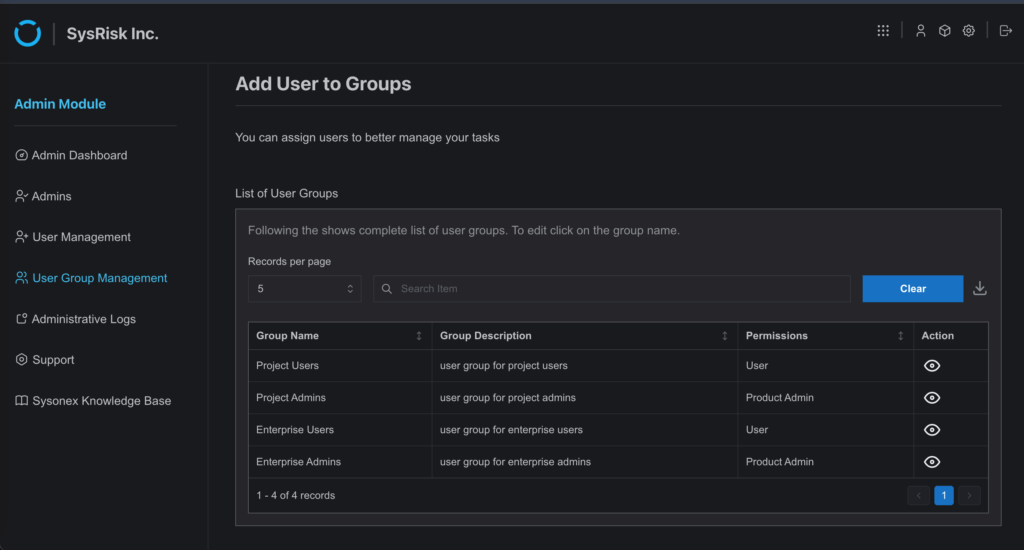
- Assign users to either the Admin or User groups for the desired product.
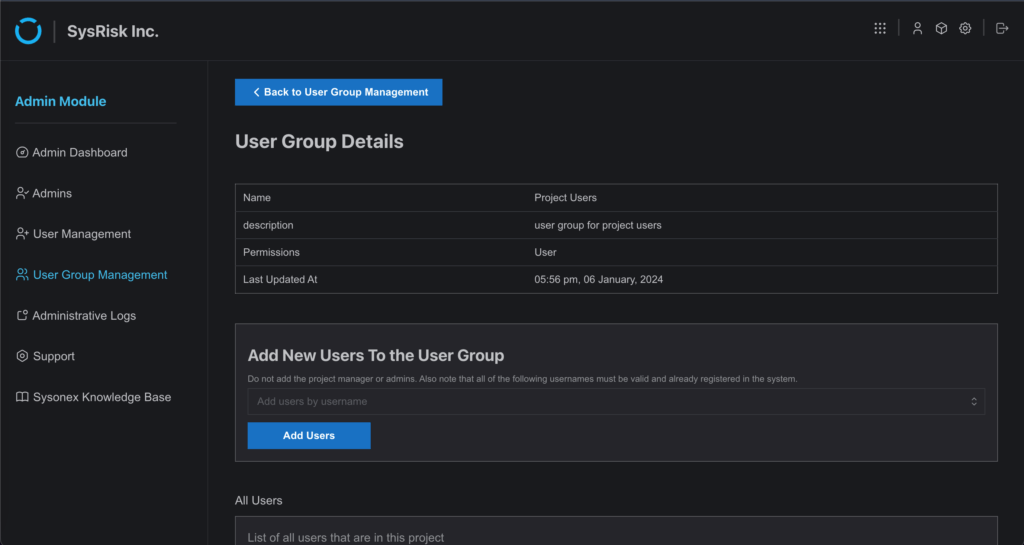
Update Group Information
- For Product Admin access, assign the user to both the Admin and User groups.
- For General User access, assign the user to the product’s User group.
- Click Update to finalize the changes.
- Assigning via Product Access Management Page
- Access the Product Module
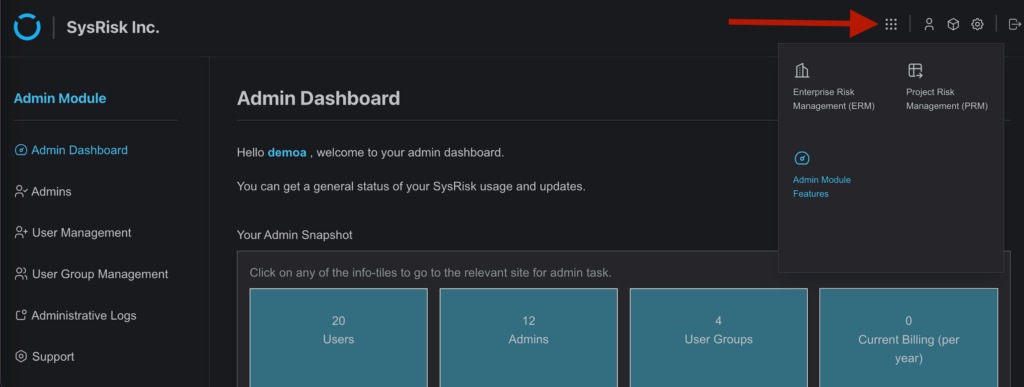
- First, navigate to the relevant product module.
Go to the Product Access Management Page
- Select the appropriate user role and add users to the username box.
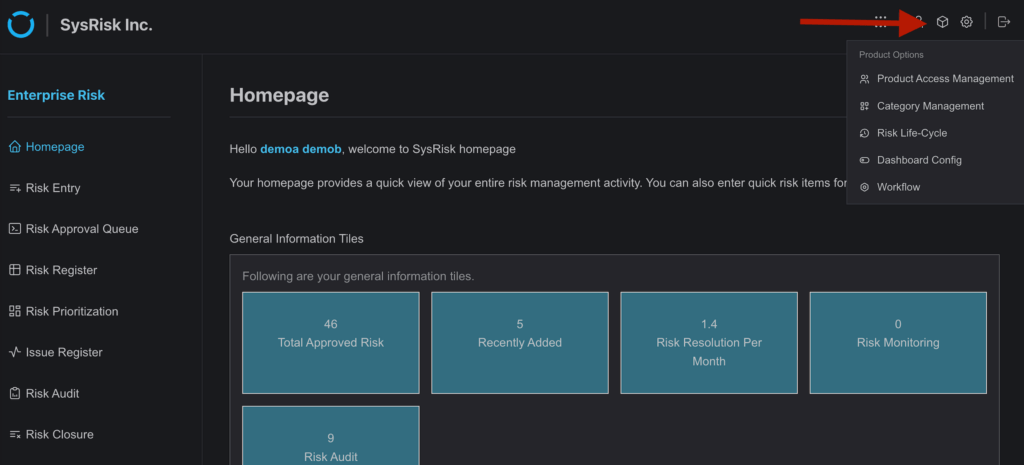
Assign Privileges
- For Product Admin privileges, add the users to both the Admin and User groups.
- For General User privileges, assign users only to the User group.
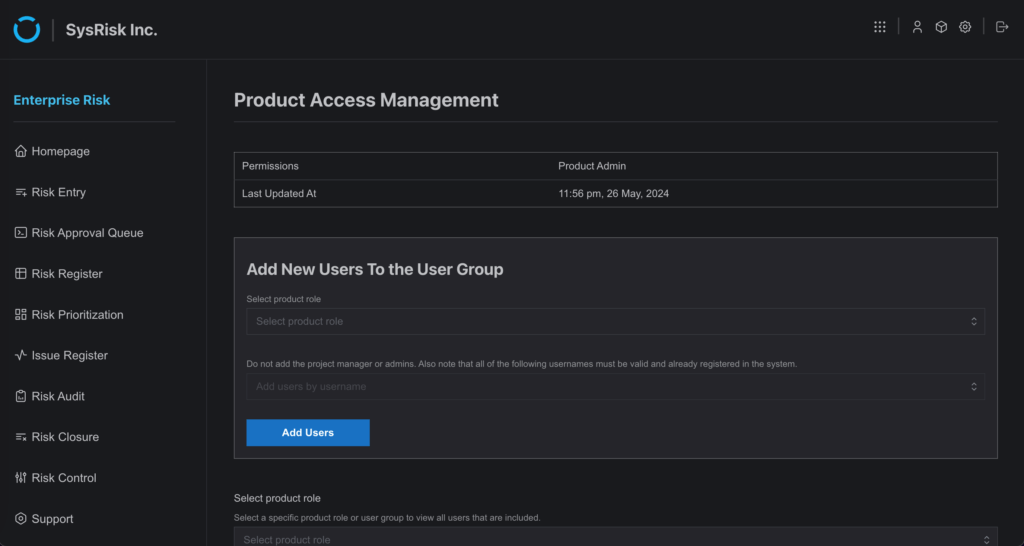
- Click Add User to complete the assignment.
By following these steps, Root Admins and Product Admins can efficiently manage user access and role assignments within SysRisk, ensuring that each user has the appropriate permissions for the products they need to access.