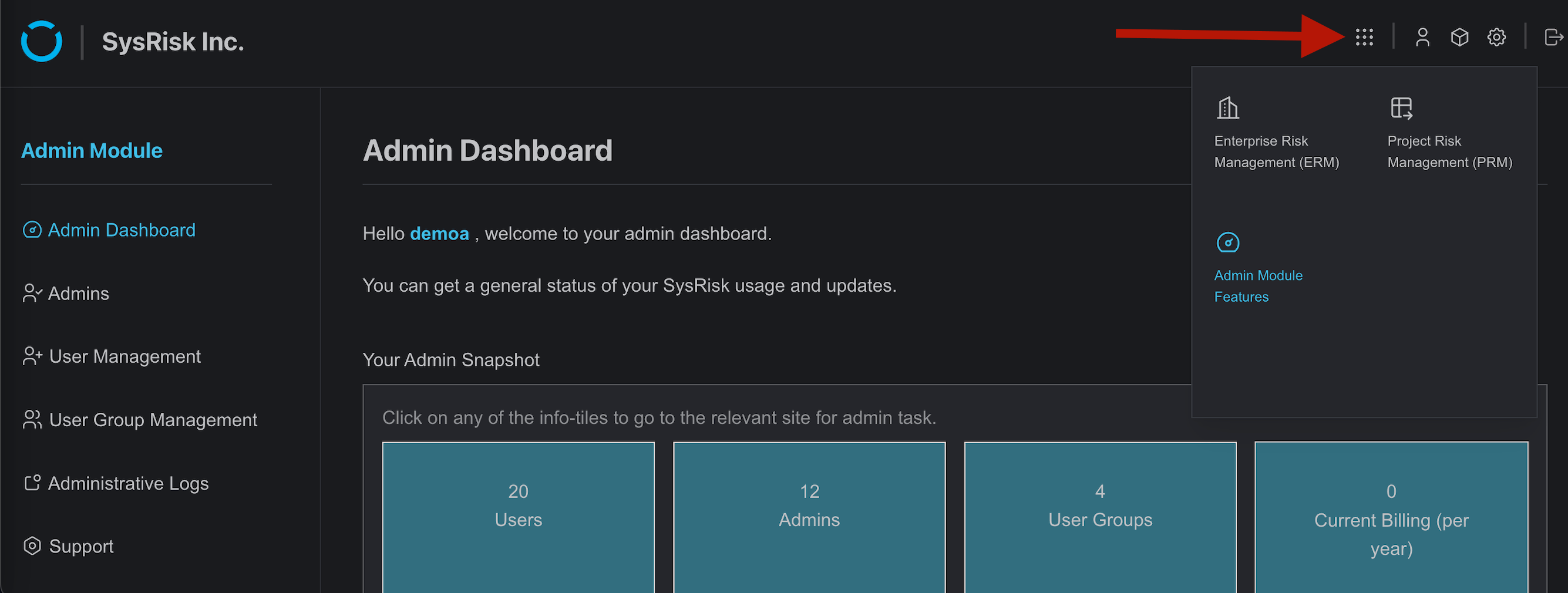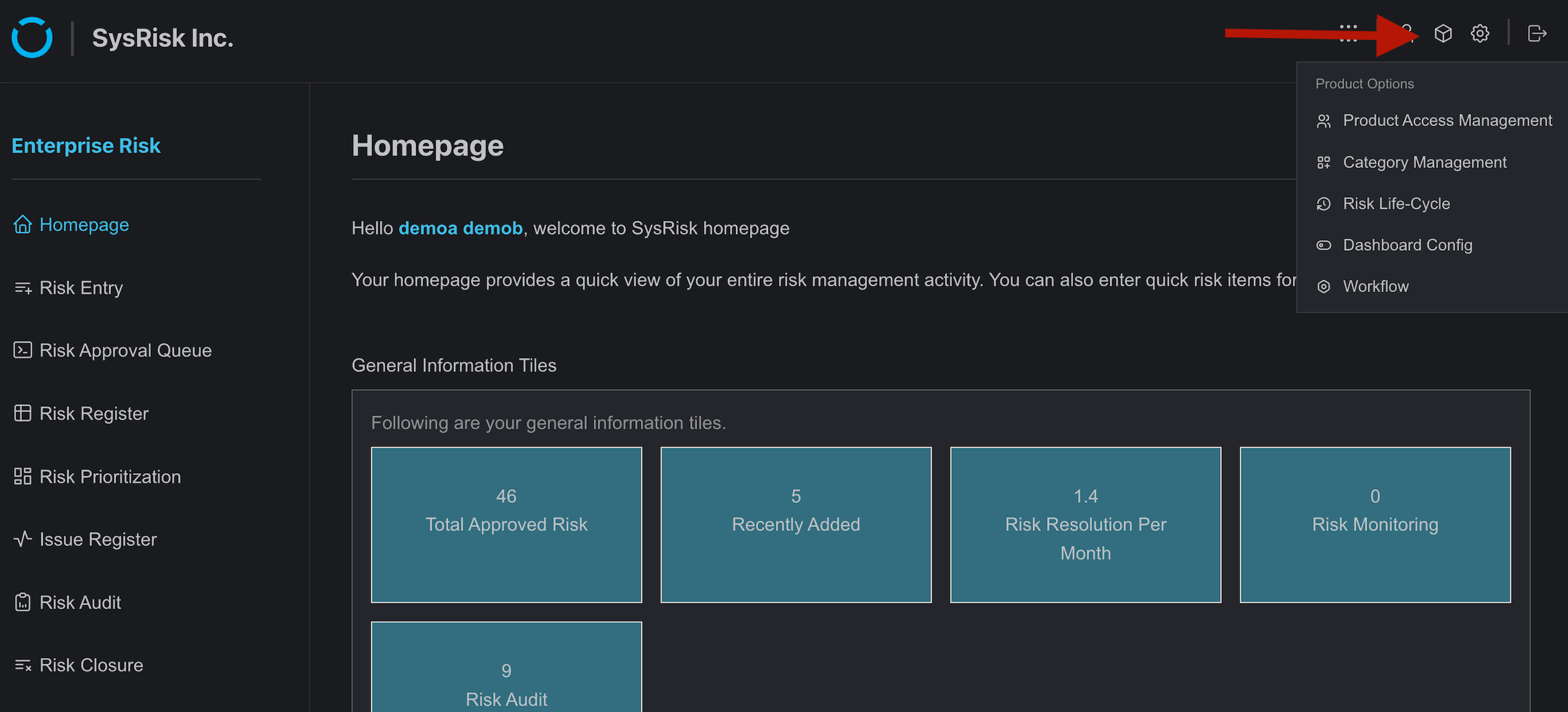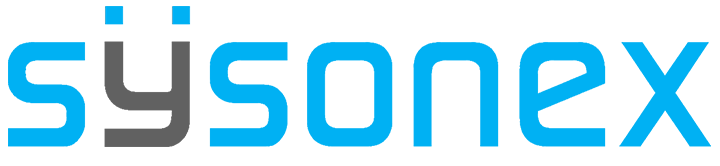How Can We Help?
-
FAQs
-
Sysrisk User Manual
-
- Getting Started
- Product Catalogue
- Purchase Process
- Login Process and Forgotten Password Revival Process
- User Creation and Role Assignment
- Customization and Dashboard Configuration
- Project Creation and User Adding Process
- Category Management
- Risk Entry Creation, Edit, and Approval
- Risk Creation Using AI
- Risk Approval Process
- Functionality of Risk Register & Risk Prioritization Page
- Issue creation
- Risk Logs: Administrative and User
- Risk Closure Complete Procedure
- Risk Notification Settings
- Support and Knowledge Base
- Company Profile And AI Risk Creation
- Risk Audit
- Show Remaining Articles (4) Collapse Articles
-
-
Risk Management
-
- Control Risk
- Enterprise Risk Management (ERM)
- Inherent Risk
- Qualitative Risk Analysis
- Quantitative Risk Analysis
- Residual Risk
- Risk Acceptance
- Risk Acceptance Criteria
- Risk Aggregation
- Risk Analysis
- Risk Analysis Methods
- Risk Analytics
- Risk Appetite
- Risk Appetite Framework
- Risk Appetite Statement
- Risk Appetite Statement
- Risk Assessment
- Risk Assessment Matrix
- Risk Assessment Process
- Risk Attribution
- Risk Avoidance
- Risk Bearing Capacity
- Risk Benchmarking
- Risk Capacity
- Risk Capital
- Risk Clustering
- Risk Communication
- Risk Communication Plan
- Risk Concentration
- Risk Contingency
- Risk Contingency Plan
- Risk Control
- Risk Convergence
- Risk Criteria
- Risk Culture
- Risk Dashboard
- Risk Dependency
- Risk Diversification
- Risk Escalation
- Risk Escalation Path
- Risk Evaluation
- Risk Exposure
- Risk Financing
- Risk Framework
- Risk Governance
- Risk Heat Map
- Risk Horizon
- Risk Identification
- Risk Indicator
- Risk Intelligence
- Risk Interdependency
- Risk Inventory
- Risk Landscape
- Risk Management(RM)
- Risk Management Dashboard
- Risk Management Framework
- Risk Management Maturity
- Risk Management Plan
- Risk Management Policy
- Risk Mapping
- Risk Matrix
- Risk Maturity
- Risk Mitigation
- Risk Mitigation Plan
- Risk Mitigation Strategy
- Risk Model
- Risk Monitoring
- Risk Optimization
- Risk Owner
- Risk Ownership
- Risk Policy
- Risk Portfolio
- Risk Prioritization
- Risk Profile
- Risk Quantification
- Risk Reduction
- Risk Register
- Risk Register Update
- Risk Reporting
- Risk Resilience
- Risk Response
- Risk Response Plan
- Risk Review
- Risk Review Process
- Risk Scenario
- Risk Scenario Analysis
- Risk Scenario Planning
- Risk Scoring
- Risk Sensing
- Risk Sharing
- Risk Strategy
- Risk Taxonomy
- Risk Threshold
- Risk Tolerance
- Risk Tolerance Level
- Risk Transfer
- Risk Transparency
- Risk-Adjusted Return
- Show Remaining Articles (83) Collapse Articles
-
- Business Continuity Risk
- Capital Risk
- Competition Risk
- Compliance Risk
- Counterparty Risk
- Credit Risk
- Credit Spread Risk
- Currency Risk
- Cybersecurity Risk
- Cybersecurity Risk
- Deflation Risk
- Environmental Risk
- Environmental Risk
- Ethical Risk
- Event Risk
- Financial Risk
- Foreign Exchange Risk
- Fraud Risk
- Fraud Risk
- Geopolitical Risk
- Health and Safety Risk
- Human Capital Risk
- Inflation Risk
- Inflation Risk
- Infrastructure Risk
- Innovation Risk
- Innovation Risk
- Insurance Risk
- Intellectual Property Risk
- Interest Rate Risk
- Legal Risk
- Liquidity Risk
- Liquidity Risk
- Market Risk
- Model Risk
- Natural Disaster Risk
- Operational Risk
- Operational Risk
- Outsourcing Risk
- Political Risk
- Product Liability Risk
- Project Risk
- Regulatory Change Risk
- Regulatory Risk
- Reputation Risk
- Reputation Risk
- Reputational Risk
- Resource Risk
- Sovereign Risk
- Strategic Alliance Risk
- Strategic Risk
- Strategic Risk
- Supply Chain Risk
- Sustainability Risk
- Systemic Risk
- Technological Risk
- Technology Risk
- Show Remaining Articles (42) Collapse Articles
-
Root Admins can create user accounts and provide access permissions (Product admins also can provide their products access to general user). Based on these permissions, users are assigned as Admins, Product Admins or General Users.
User Creation
- Log in as an admin and navigate to the Admin Dashboard. From the Admin Dashboard, access the User Management page.
- Locate the user information form on this page. Complete the form with the required information and click “Create.”
- To find this user account later, go to the “Complete List of Users” table on the User Management page, using the search option to locate the specific user.
- To grant the user Root Admin privileges, select the Administrative access box before clicking “Create.”
- To find this admin account later, go to the “Complete List of Admins” table on the Admins page, using the search option to locate the specific admin.
- To edit a user information, go to the view option.
- To delete a user click the delete option.
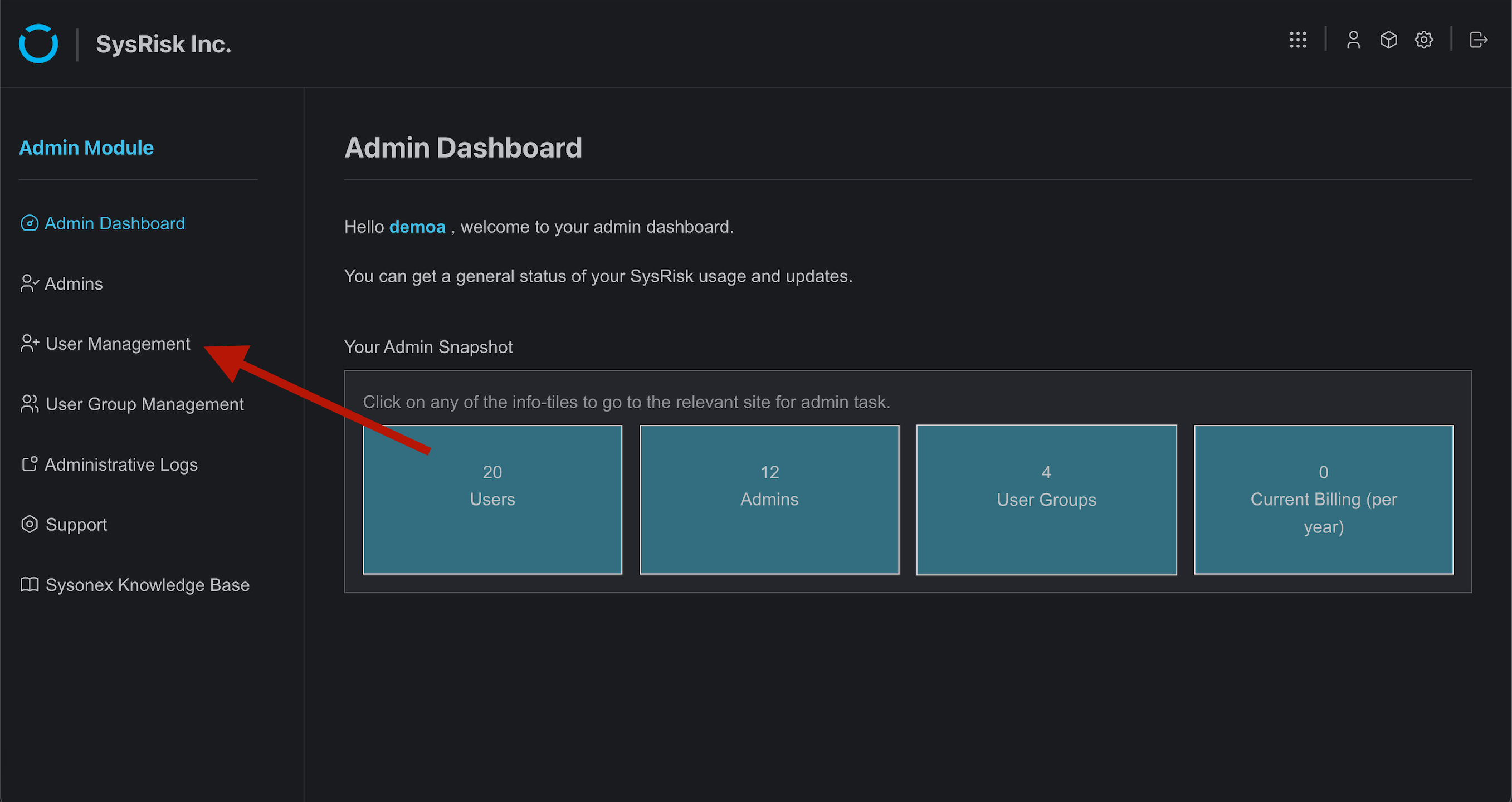
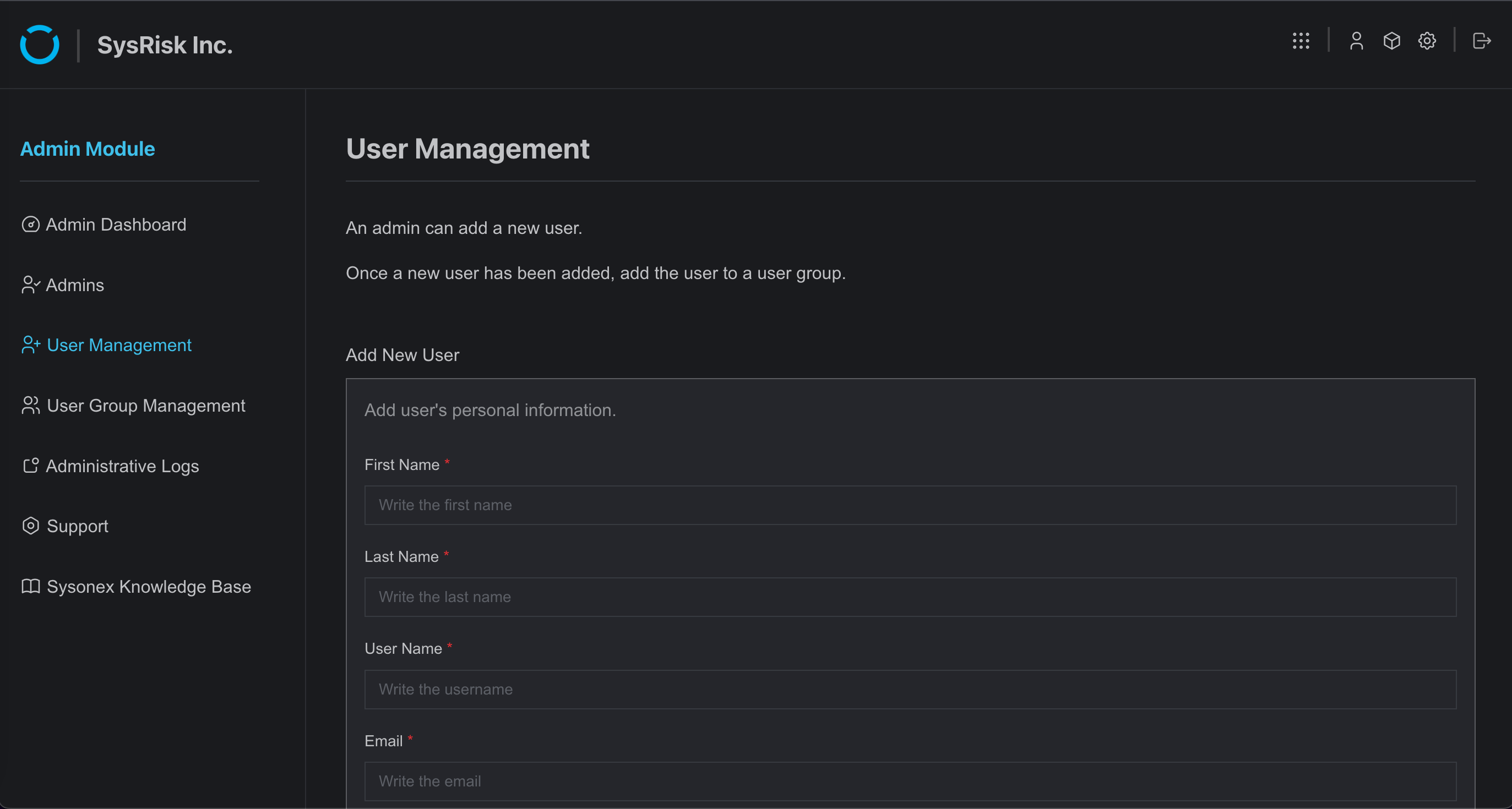
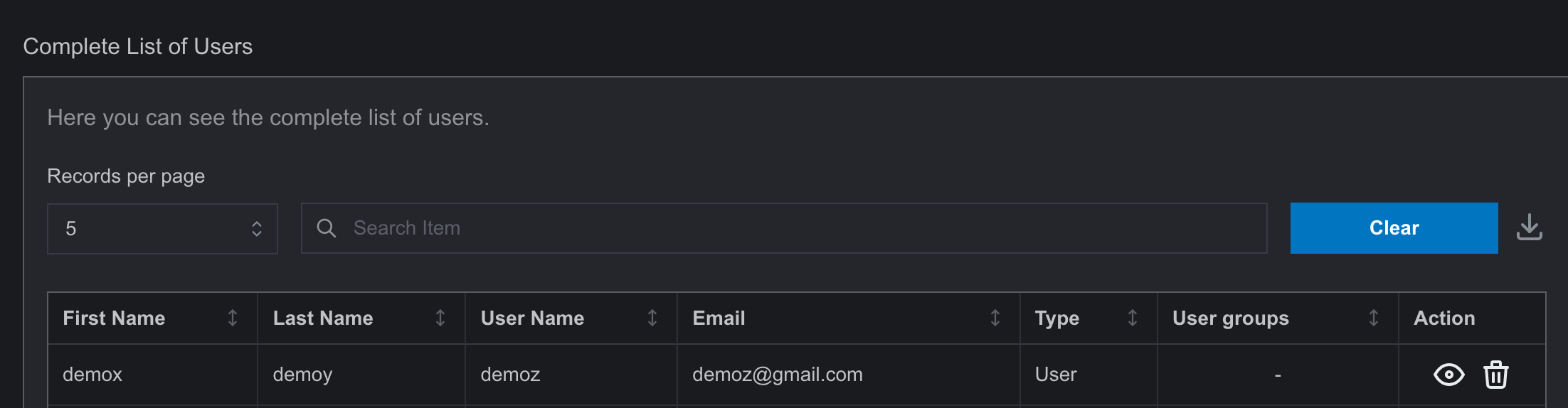
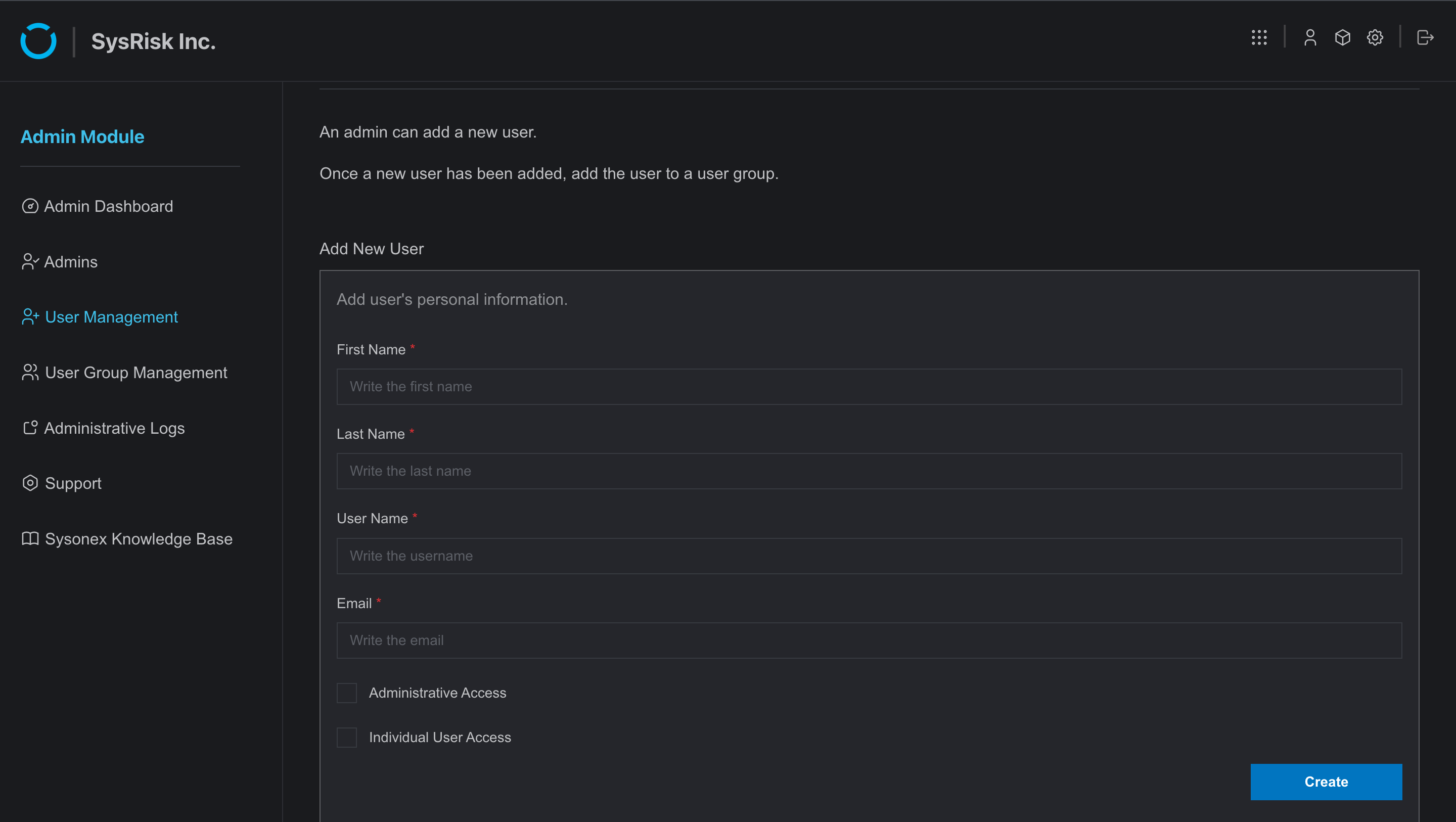
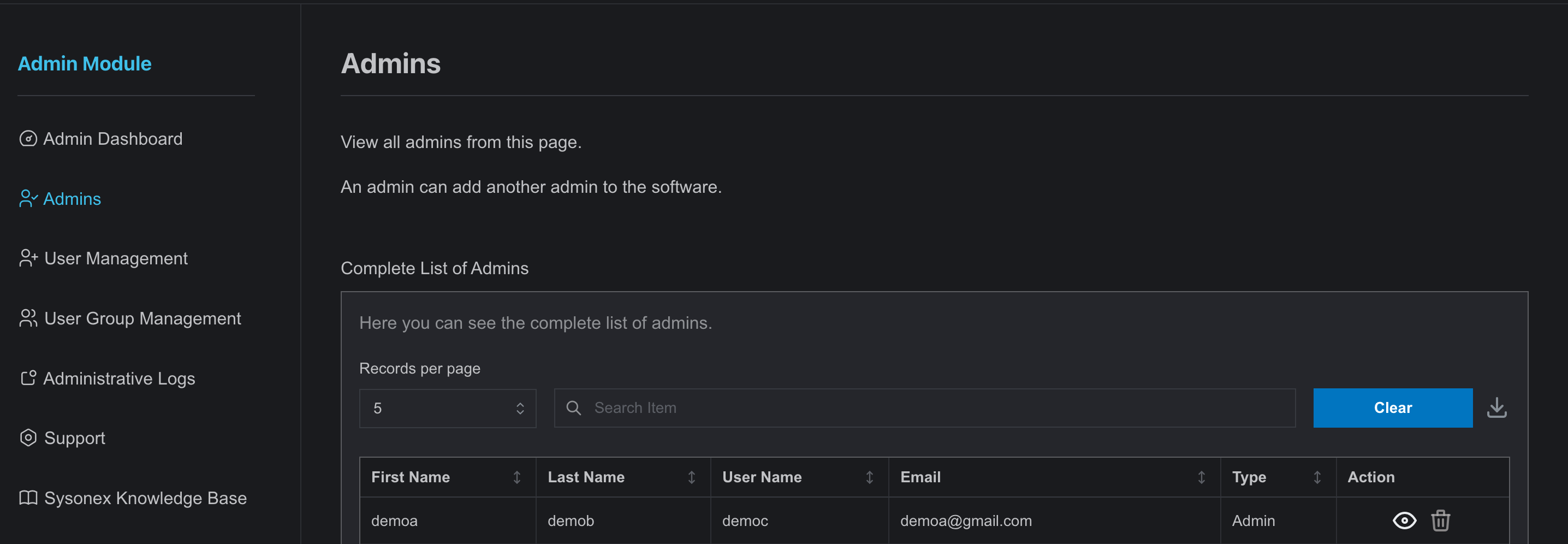
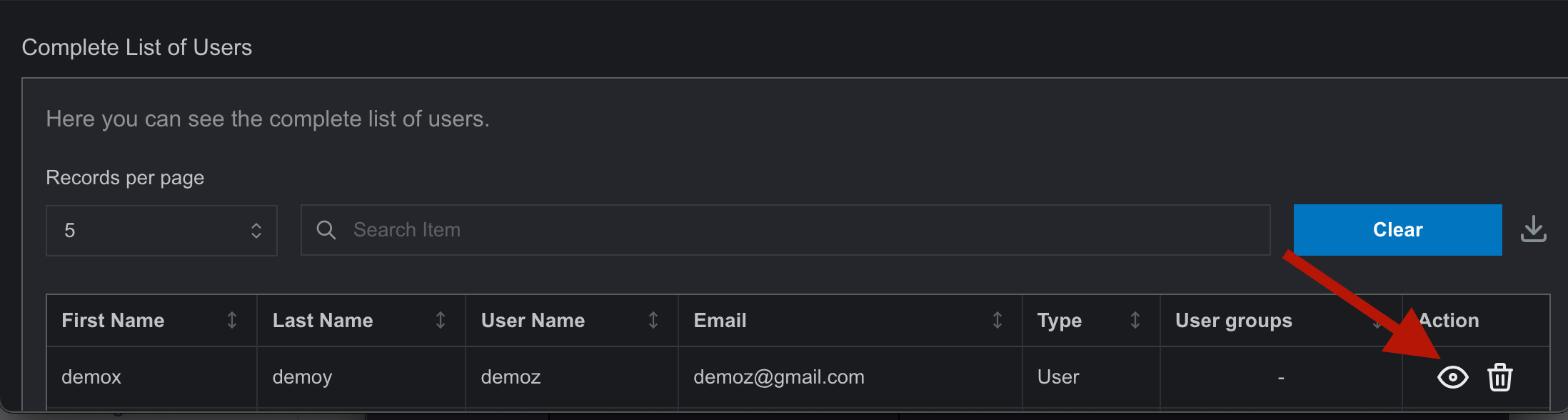
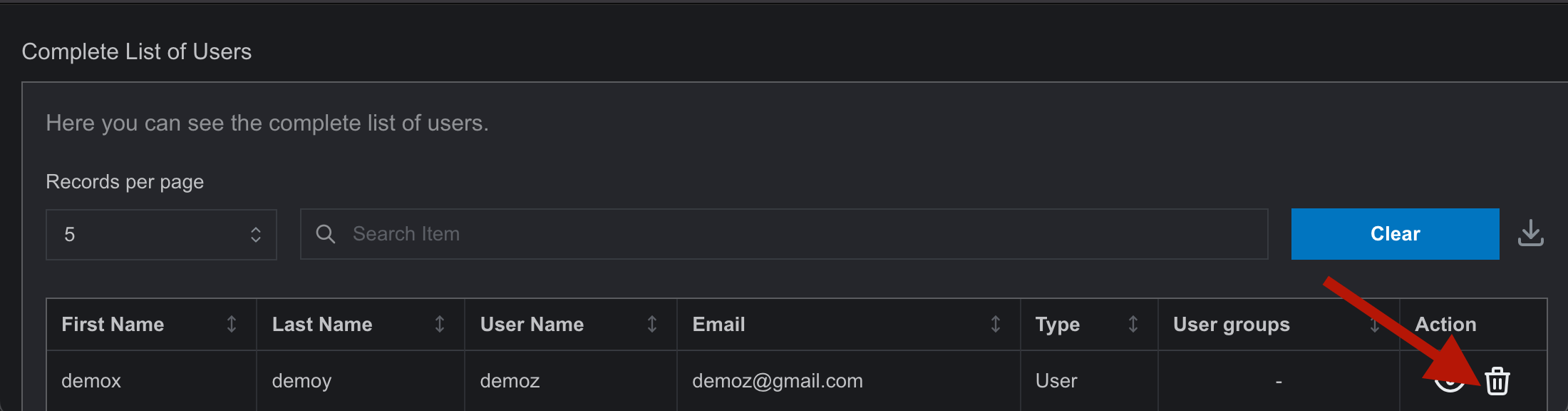
Product Admin and General User Privilege
Root admin can provide both of the privileges to a user. A product admin can give only general user access to that specific product.
There are 3 ways to assign Product Admin and General User.
Through User Management page-
- To grant access, navigate to the “Complete List of Users” table in User Management Page. Find the specific user and click the view option.
- A side-drawer will open; scroll down to find the Update User Groups option.
- To grant Product Admin access, assign the user to both the Admin and User groups for the desired product and click “Update.” To grant General User access, assign the user to the desired product’s(ERM or PRM) User group and click “Update.”
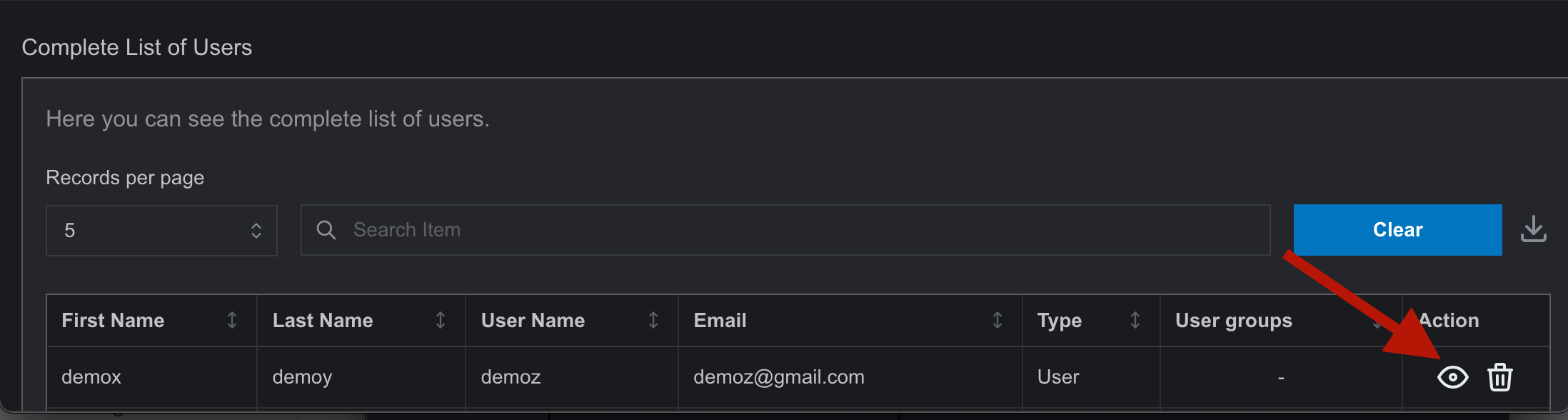
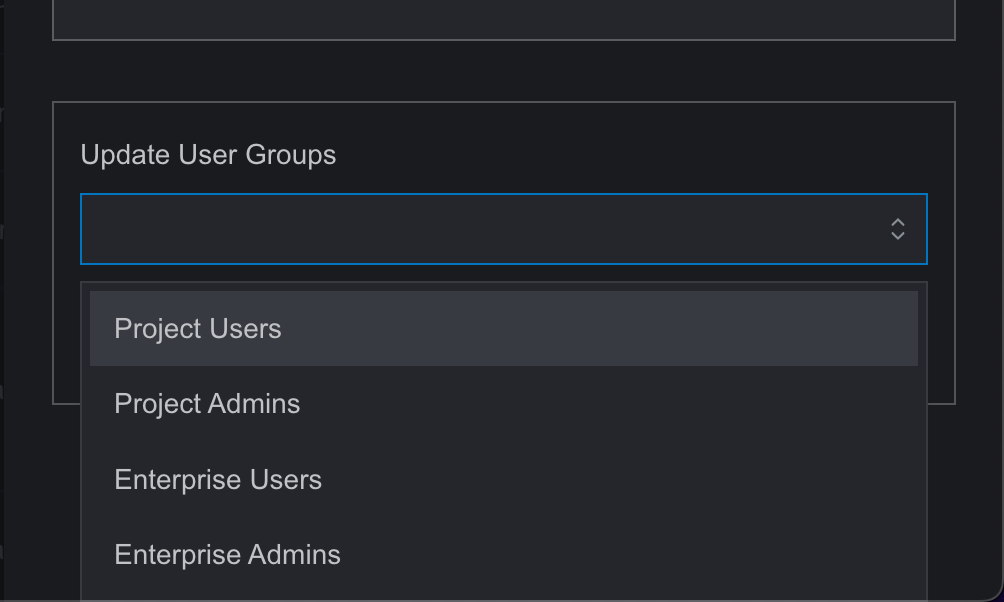
Through User Group Management page-
- To grant access, navigate to the User Group Management page.
- Find the desired group and click on the action button.
- It’ll take you to the User Group Details sub-page.
- To grant Product Admin access, assign the user to both the Admin and User groups for the desired product(ERM or PRM) and click “Update.” To grant General User access, assign the user to the desired product’s (ERM or PRM)) User group and click “Add Users.”
- You will find the users in the All Users list underneath.
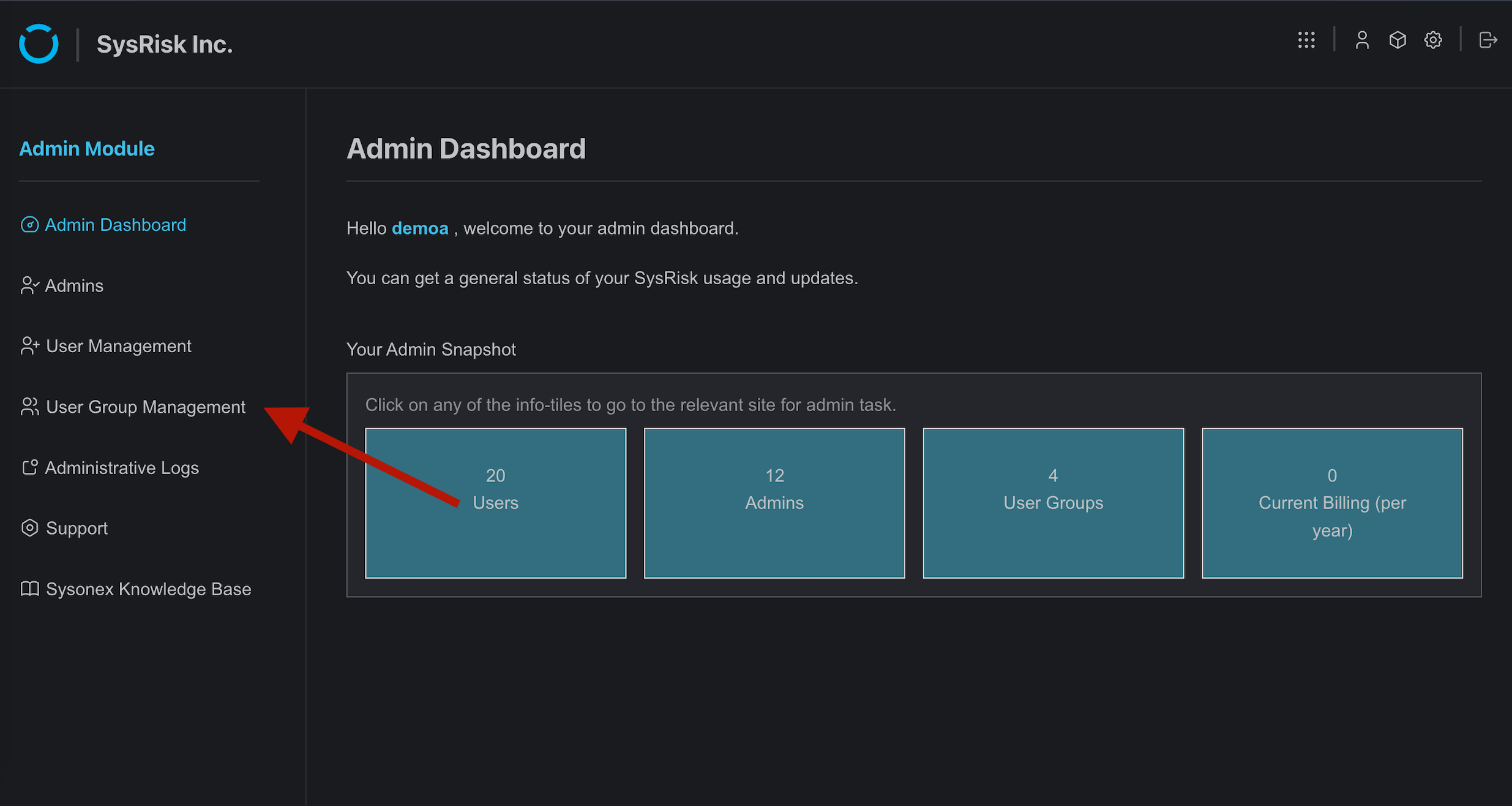
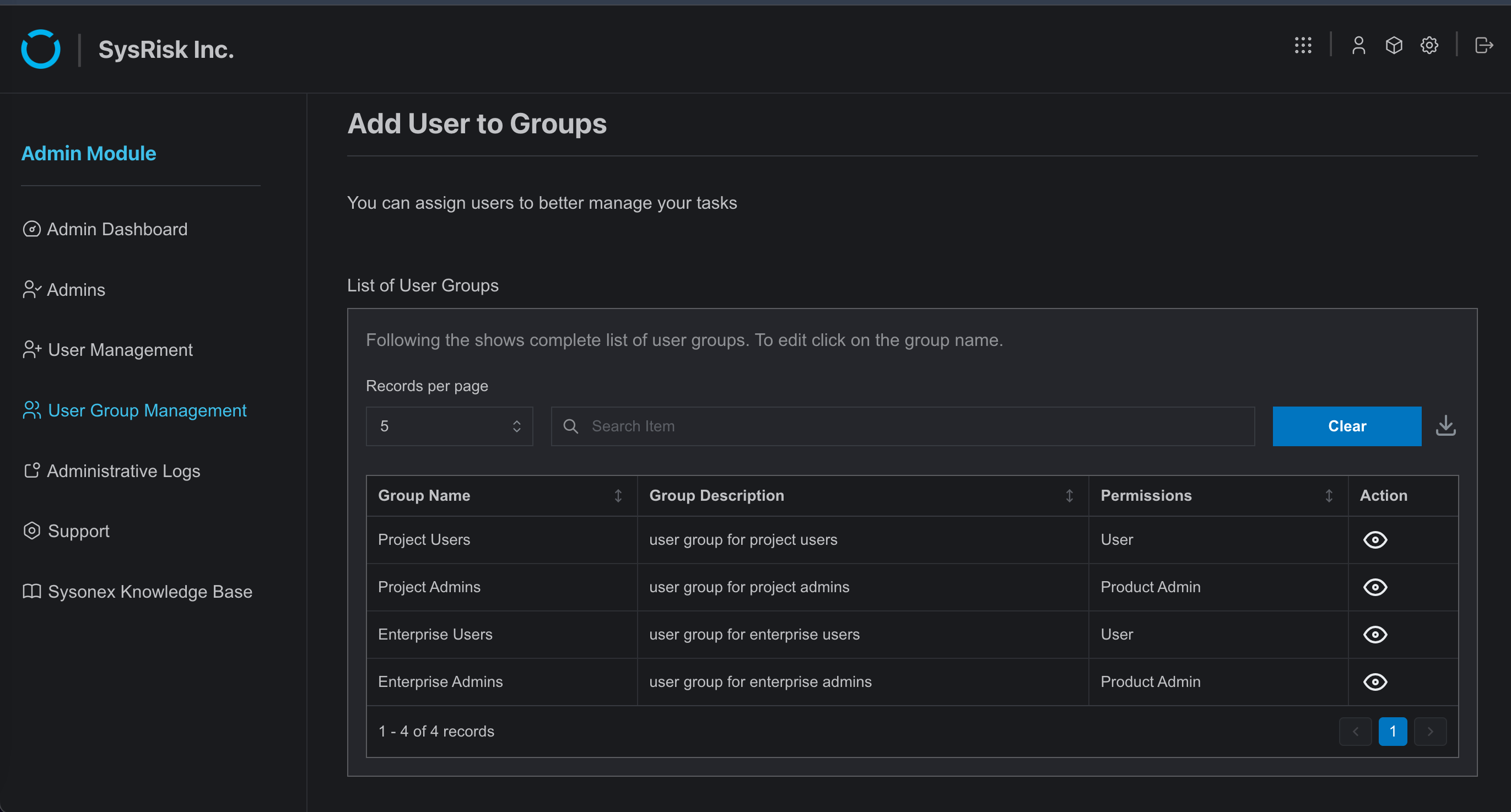
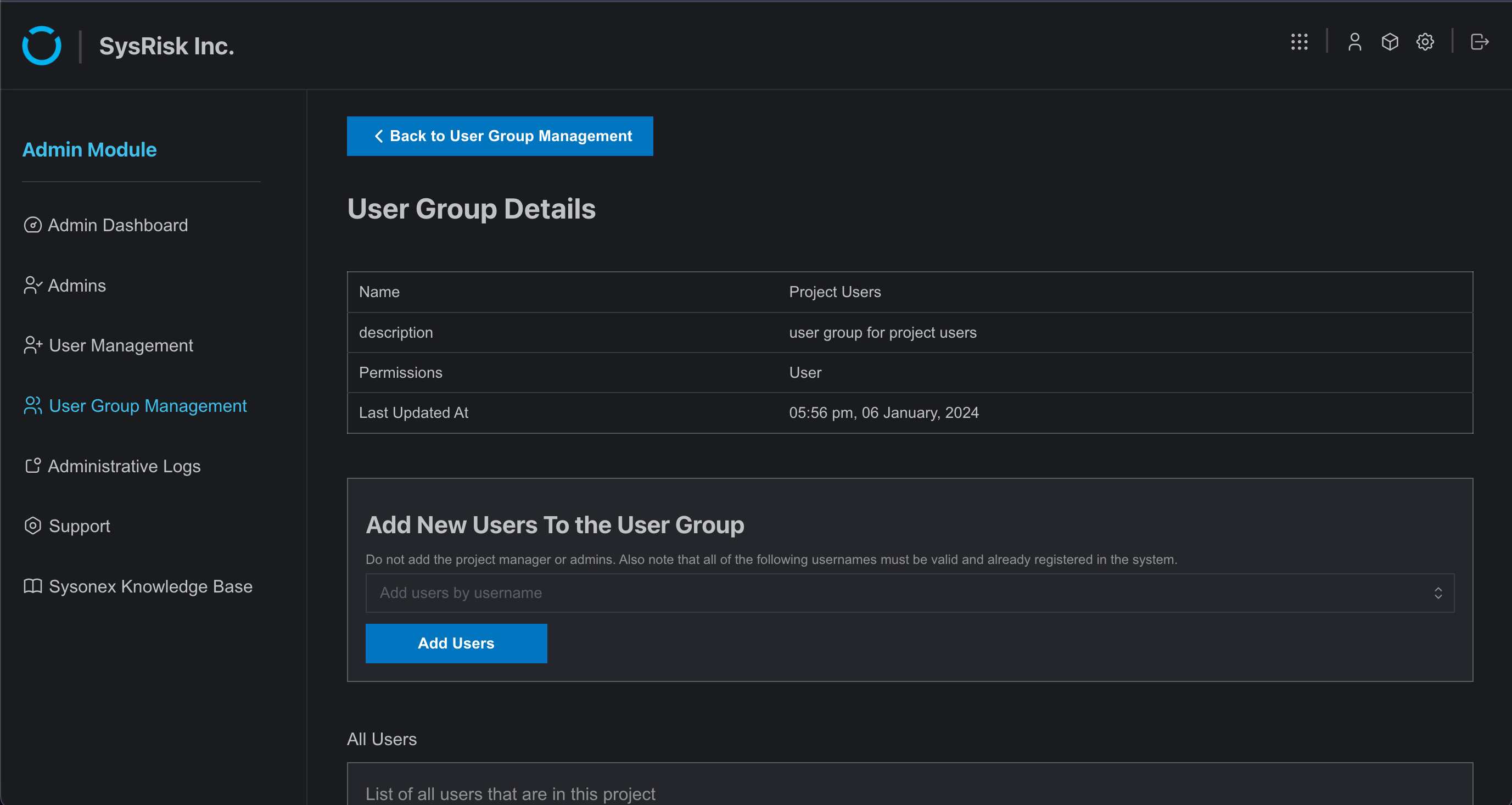
Through Product Access Management page
- Alternatively, access the product(ERM or PRM) module first.
- Then, go to the “Product Access Management” page.
- Select the user role and add users to the username box, then click Add User. For Product Admin privileges, add the users to both the Product(ERM or PRM) Admin and User groups. For General User privileges, add the users only to the Product(ERM or PRM) User group (Product admins can also give access to user through this process).