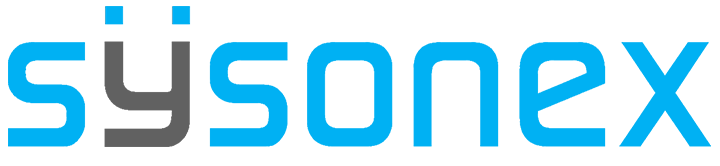-
FAQs
-
Sysrisk User Manual
-
- Step-by-Step Guide to SysRisk Purchasing Process
- Team or Enterprise License Purchase: Login and Profile Setting Process
- Password Management Process
- Company Profile in SysRisk
- User Creation and Role Assignment in SysRisk
- Customization and Dashboard Configuration
- Homepage Overview
- SysRisk Activity Logs
- Category Management for ERM
- Risk Approval Overview1
- Risk Entry Page for ERM
- Risk Entry Page for PRM
- Creating AI-Generated Risk Entries in SysRisk
- Risk Register Risk Prioritization Page Overview
- Risk Creation, Edit and Approval Process in SysRisk
- Risk Closure Process in SysRisk
- SysRisk Auditing Record Maintenance
- Risk Notification Settings
- Show Remaining Articles (3) Collapse Articles
-
-
Risk Management
-
- Control Risk
- ERM
- Inherent Risk
- Qualitative Risk Analysis
- Quantitative Risk Analysis
- Residual Risk
- Risk Acceptance
- Risk Acceptance Criteria
- Risk Aggregation
- Risk Analysis
- Risk Analysis Methods
- Risk Analytics
- Risk Appetite
- Risk Appetite Framework
- Risk Appetite Statement
- Risk Assessment
- Risk Assessment Matrix
- Risk Assessment Process
- Risk Attribution
- Risk Avoidance
- Risk Bearing Capacity
- Risk Benchmarking
- Risk Capacity
- Risk Capital
- Risk Clustering
- Risk Communication
- Risk Communication Plan
- Risk Concentration
- Risk Contingency
- Risk Contingency Plan
- Risk Control
- Risk Convergence
- Risk Criteria
- Risk Culture
- Risk Dashboard
- Risk Dependency
- Risk Diversification
- Risk Escalation
- Risk Escalation Path
- Risk Evaluation
- Risk Exposure
- Risk Financing
- Risk Framework
- Risk Governance
- Risk Heat Map
- Risk Horizon
- Risk Identification
- Risk Indicator
- Risk Intelligence
- Risk Interdependency
- Risk Inventory
- Risk Landscape
- Risk Management(RM)
- Risk Management Dashboard
- Risk Management Framework
- Risk Management Maturity
- Risk Management Plan
- Risk Management Policy
- Risk Mapping
- Risk Matrix
- Risk Maturity
- Risk Mitigation
- Risk Mitigation Plan
- Risk Mitigation Strategy
- Risk Model
- Risk Monitoring
- Risk Optimization
- Risk Owner
- Risk Ownership
- Risk Policy
- Risk Portfolio
- Risk Prioritization
- Risk Profile
- Risk Quantification
- Risk Reduction
- Risk Register
- Risk Register Update
- Risk Reporting
- Risk Resilience
- Risk Response
- Risk Response Plan
- Risk Review
- Risk Review Process
- Risk Scenario
- Risk Scenario Analysis
- Risk Scenario Planning
- Risk Scoring
- Risk Sensing
- Risk Sharing
- Risk Strategy
- Risk Taxonomy
- Risk Threshold
- Risk Tolerance
- Risk Tolerance Level
- Risk Transfer
- Risk Transparency
- Risk-Adjusted Return
- Show Remaining Articles (82) Collapse Articles
-
- Business Continuity Risk
- Capital Risk
- Competition Risk
- Compliance Risk
- Counterparty Risk
- Credit Risk
- Credit Spread Risk
- Currency Risk
- Cybersecurity Risk
- Deflation Risk
- Environmental Risk
- Ethical Risk
- Event Risk
- Financial Risk
- Foreign Exchange Risk
- Fraud Risk
- Geopolitical Risk
- Health and Safety Risk
- Human Capital Risk
- Inflation Risk
- Infrastructure Risk
- Innovation Risk
- Insurance Risk
- Intellectual Property Risk
- Interest Rate Risk
- Legal Risk
- Liquidity Risk
- Market Risk
- Model Risk
- Natural Disaster Risk
- Operational Risk
- Outsourcing Risk
- Political Risk
- Product Liability Risk
- Project Risk
- Regulatory Change Risk
- Regulatory Risk
- Reputation Risk
- Reputational Risk
- Resource Risk
- Sovereign Risk
- Strategic Alliance Risk
- Strategic Risk
- Supply Chain Risk
- Sustainability Risk
- Systemic Risk
- Technological Risk
- Technology Risk
- Show Remaining Articles (33) Collapse Articles
-
Risk Entry Page
The Risk Entry form is designed to allow users to log, edit, and submit risks associated with specific projects. This form provides a comprehensive interface for capturing details about the risks, assigning responsible individuals, and triggering notifications upon submission. Only users who are associated with the project (admin, manager, user) can log a new risk. Key features and functionalities are described below:
Key Functionalities of the Risk Entry Form
Select a Category
Users can select a predefined category from a dropdown list that includes only the categories they are involved in as users. However, admins and product admins have access to all categories by default.
Basic Risk Information
- Title* : The user can input a concise, descriptive title for the risk.
- Description*: A detailed explanation of the risk can be provided here.
- Risk Resolution: This section allows the user to document the actions taken to mitigate or resolve the risk. SysRisk offers an exclusive feature to generate Risk Resolutions with the help of AI. A dedicated page AIRA(Ai Risk Assistant), is the newest addition to the system.
- Risk Owner*: The individual responsible for overseeing the risk. This dropdown only displays users associated with the selected category.
- Assignee*: The user assigned to manage the risk. Similar to the owner, this field only lists category users.
- Risk Monitor*: Users who will actively monitor the risk progress. This field is also populated with category users.
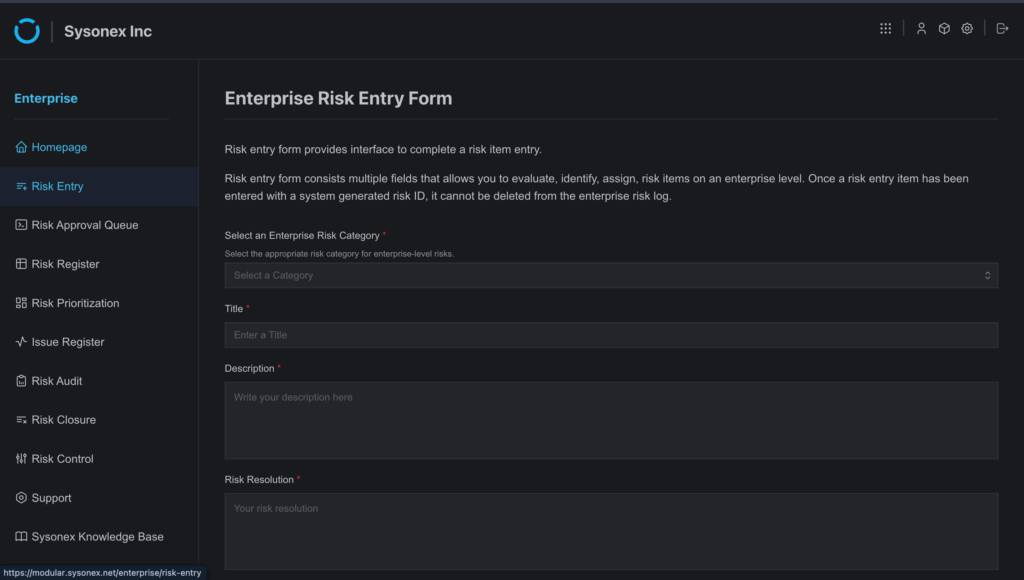
Risk Scoring System
- Likelihood*: The probability of the risk occurring, typically measured on a predefined scale (e.g., likely, unlikely, etc).
- Impact Severity*: The level of potential damage the risk can cause if it occurs. This is also assessed on a scale (e.g., insignificant, minor, moderat,e etc).
Financial Impact
- Potential Damage: The estimated financial impact the risk might have on the project.
- Mitigation Cost: The cost estimate for mitigating the risk or reducing its impact.
Note: Fields marked with a red asterisk (*) are mandatory when creating a risk entry. If any of these required fields are left blank, the risk entry cannot be submitted for approval. However, the entry can be saved as a draft for further editing.
Approval Status
- Draft Approval Status: Risks entered will have a default status of ‘Draft.’ These draft items are displayed in a table below the form. Users can edit draft risks, make changes, and save them for review or request approval.
- Approval Request: Once all fields are completed and the risk is saved, the user can request approval, sending the risk into an approval queue.
Risk Monitor Field and Notifications
Risk Monitor Field
The Risk Monitor field allows users to select individuals from the project team who will be responsible for monitoring the risk’s progress. Multiple monitors can be assigned depending on the project requirements.
Email Notification System
- Automated Notifications: Once a risk is created or edited, the system sends email notifications to the following individuals:
- Risk Owner: The individual responsible for the risk.
- Assignee: The user managing the risk.
- Risk Monitors: All users assigned to monitor the risk.
- Notification Workflow: The notification system runs through the Risk SLA Notification system, ensuring that the alerts are sent on time based on the predefined service level agreement (SLA). The notification includes:
- Risk details (title, description, category, severity).
- Actions required (e.g., review, update, approval).
- SLA deadlines or milestones.
- Editing and Approving Risks
Editing Risk Items
- Draft Risks Table: The table below the Risk Entry Form displays all risk items in ‘Draft’ status. Users can:
- Edit existing risks.
- Save changes to the risk form.
- Submit the risk for approval.
Approval Queue
- Approval Request: After editing and finalizing a risk, the user can submit it for approval. This action:
- Changes the status from “Draft” to “In queue”.
- Notifies the relevant project admin or manager for review and approval.
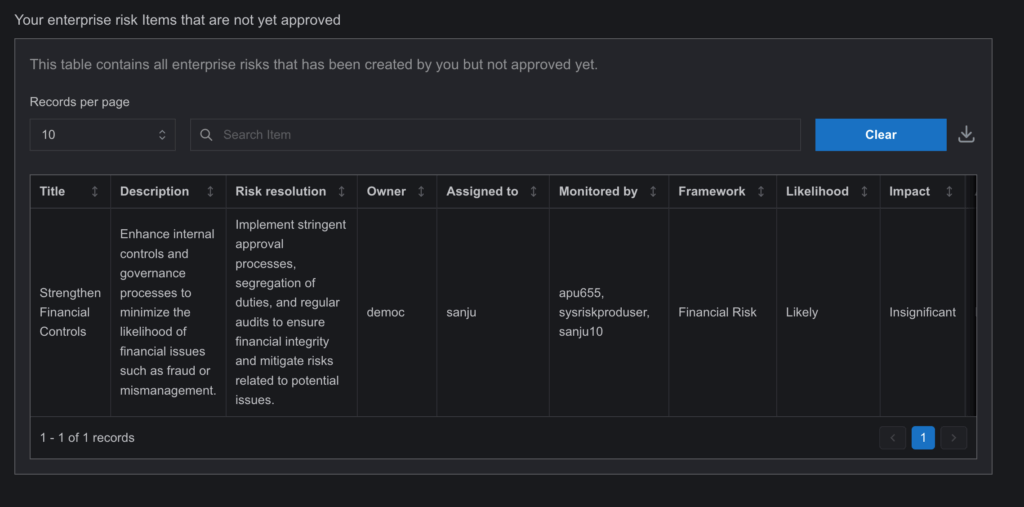
In both the Risk entry and the Risk Approval Queue page. In case of rejection or changes requested from the Risk Approval Queue page, the entry gets removed from the Risk Approval Queue but remains in the Risk Entry page with relevant status and notifications. A risk entry can only be deleted from this page until it gets approved. Once an entry gets approved, it stays in the system for a long time. Also, the category of a risk entry can be edited in this phase. After approval, everything can be edited except the