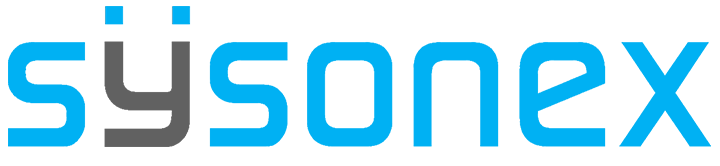How Can We Help?
-
FAQs
-
Sysrisk User Manual
-
- Getting Started
- Product Catalogue
- Purchase Process
- Login Process and Forgotten Password Revival Process
- User Creation and Role Assignment
- Customization and Dashboard Configuration
- Project Creation and User Adding Process
- Category Management
- Risk Entry Creation, Edit, and Approval
- Risk Creation Using AI
- Risk Approval Process
- Functionality of Risk Register & Risk Prioritization Page
- Issue creation
- Risk Logs: Administrative and User
- Risk Closure Complete Procedure
- Risk Notification Settings
- Support and Knowledge Base
- Company Profile And AI Risk Creation
- Risk Audit
- Show Remaining Articles (4) Collapse Articles
-
-
Risk Management
-
- Control Risk
- Enterprise Risk Management (ERM)
- Inherent Risk
- Qualitative Risk Analysis
- Quantitative Risk Analysis
- Residual Risk
- Risk Acceptance
- Risk Acceptance Criteria
- Risk Aggregation
- Risk Analysis
- Risk Analysis Methods
- Risk Analytics
- Risk Appetite
- Risk Appetite Framework
- Risk Appetite Statement
- Risk Appetite Statement
- Risk Assessment
- Risk Assessment Matrix
- Risk Assessment Process
- Risk Attribution
- Risk Avoidance
- Risk Bearing Capacity
- Risk Benchmarking
- Risk Capacity
- Risk Capital
- Risk Clustering
- Risk Communication
- Risk Communication Plan
- Risk Concentration
- Risk Contingency
- Risk Contingency Plan
- Risk Control
- Risk Convergence
- Risk Criteria
- Risk Culture
- Risk Dashboard
- Risk Dependency
- Risk Diversification
- Risk Escalation
- Risk Escalation Path
- Risk Evaluation
- Risk Exposure
- Risk Financing
- Risk Framework
- Risk Governance
- Risk Heat Map
- Risk Horizon
- Risk Identification
- Risk Indicator
- Risk Intelligence
- Risk Interdependency
- Risk Inventory
- Risk Landscape
- Risk Management(RM)
- Risk Management Dashboard
- Risk Management Framework
- Risk Management Maturity
- Risk Management Plan
- Risk Management Policy
- Risk Mapping
- Risk Matrix
- Risk Maturity
- Risk Mitigation
- Risk Mitigation Plan
- Risk Mitigation Strategy
- Risk Model
- Risk Monitoring
- Risk Optimization
- Risk Owner
- Risk Ownership
- Risk Policy
- Risk Portfolio
- Risk Prioritization
- Risk Profile
- Risk Quantification
- Risk Reduction
- Risk Register
- Risk Register Update
- Risk Reporting
- Risk Resilience
- Risk Response
- Risk Response Plan
- Risk Review
- Risk Review Process
- Risk Scenario
- Risk Scenario Analysis
- Risk Scenario Planning
- Risk Scoring
- Risk Sensing
- Risk Sharing
- Risk Strategy
- Risk Taxonomy
- Risk Threshold
- Risk Tolerance
- Risk Tolerance Level
- Risk Transfer
- Risk Transparency
- Risk-Adjusted Return
- Show Remaining Articles (83) Collapse Articles
-
- Business Continuity Risk
- Capital Risk
- Competition Risk
- Compliance Risk
- Counterparty Risk
- Credit Risk
- Credit Spread Risk
- Currency Risk
- Cybersecurity Risk
- Cybersecurity Risk
- Deflation Risk
- Environmental Risk
- Environmental Risk
- Ethical Risk
- Event Risk
- Financial Risk
- Foreign Exchange Risk
- Fraud Risk
- Fraud Risk
- Geopolitical Risk
- Health and Safety Risk
- Human Capital Risk
- Inflation Risk
- Inflation Risk
- Infrastructure Risk
- Innovation Risk
- Innovation Risk
- Insurance Risk
- Intellectual Property Risk
- Interest Rate Risk
- Legal Risk
- Liquidity Risk
- Liquidity Risk
- Market Risk
- Model Risk
- Natural Disaster Risk
- Operational Risk
- Operational Risk
- Outsourcing Risk
- Political Risk
- Product Liability Risk
- Project Risk
- Regulatory Change Risk
- Regulatory Risk
- Reputation Risk
- Reputation Risk
- Reputational Risk
- Resource Risk
- Sovereign Risk
- Strategic Alliance Risk
- Strategic Risk
- Strategic Risk
- Supply Chain Risk
- Sustainability Risk
- Systemic Risk
- Technological Risk
- Technology Risk
- Show Remaining Articles (42) Collapse Articles
-
When it comes to risk management, SysRisk is the answer. Similarly, when discussing SysRisk, creating a risk entry is the fundamental step in risk management. However, even after a risk is created, it is not considered active data until it is approved.
Overview
In the individual free version, users have the ability to both create and approve risks. However, in the paid versions, risk creation and approval follow a hierarchical order. While every user can create risk entries, general users require specific permissions to do so. In the ERM module, users must be assigned to specific risk categories, and in the PRM module, users need to be added to particular projects to create risk entries. After creating risk entries, users can save the record and submit it for approval. Once the risk entry is approved by the risk owner, it is assigned a unique ID, added to the risk register, and officially recognized as operable risk data.
Detailed Process
- Users must first log in to SysRisk.
- After logging in, navigate to the intended module (ERM or PRM). The risk entry form is similar in both modules.
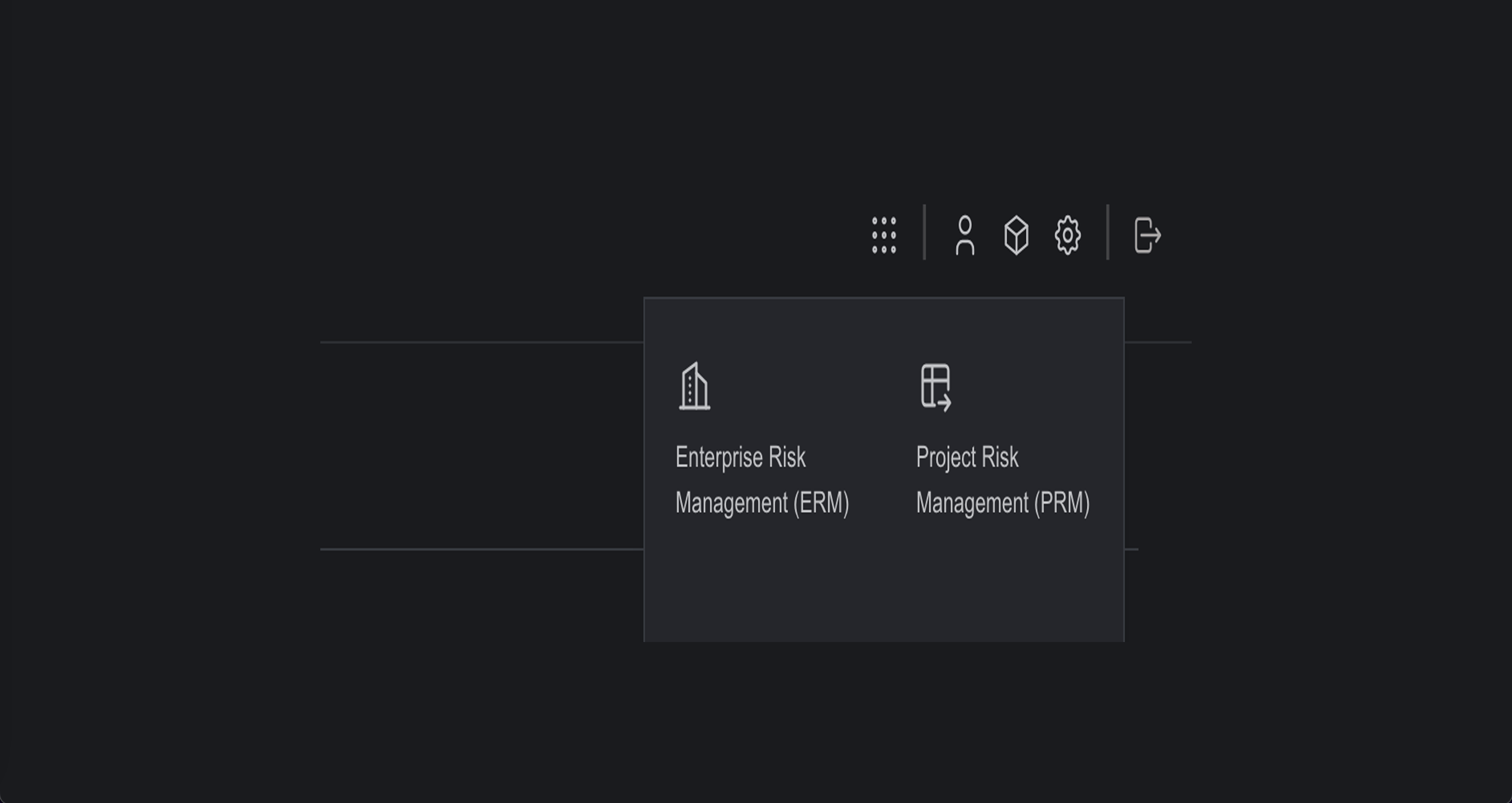
- After selecting the designated module, proceed to the Risk Entry page.
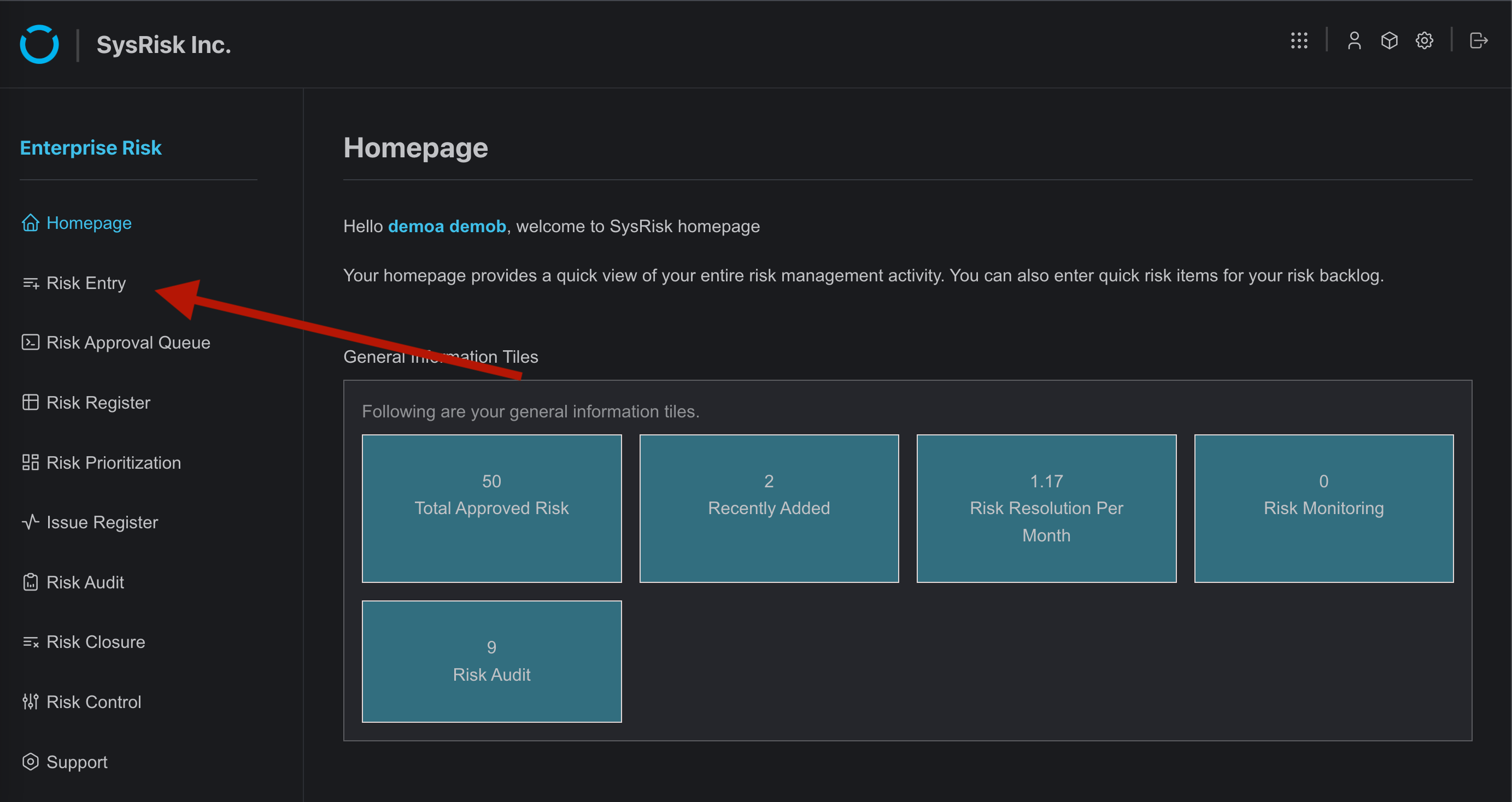
- On the Risk Entry page, users will find a risk entry form. Here, they first need to choose a category (for the ERM module) or a project (for the PRM module). It is important to note that general users can access only those categories or projects to which they have been given access. .
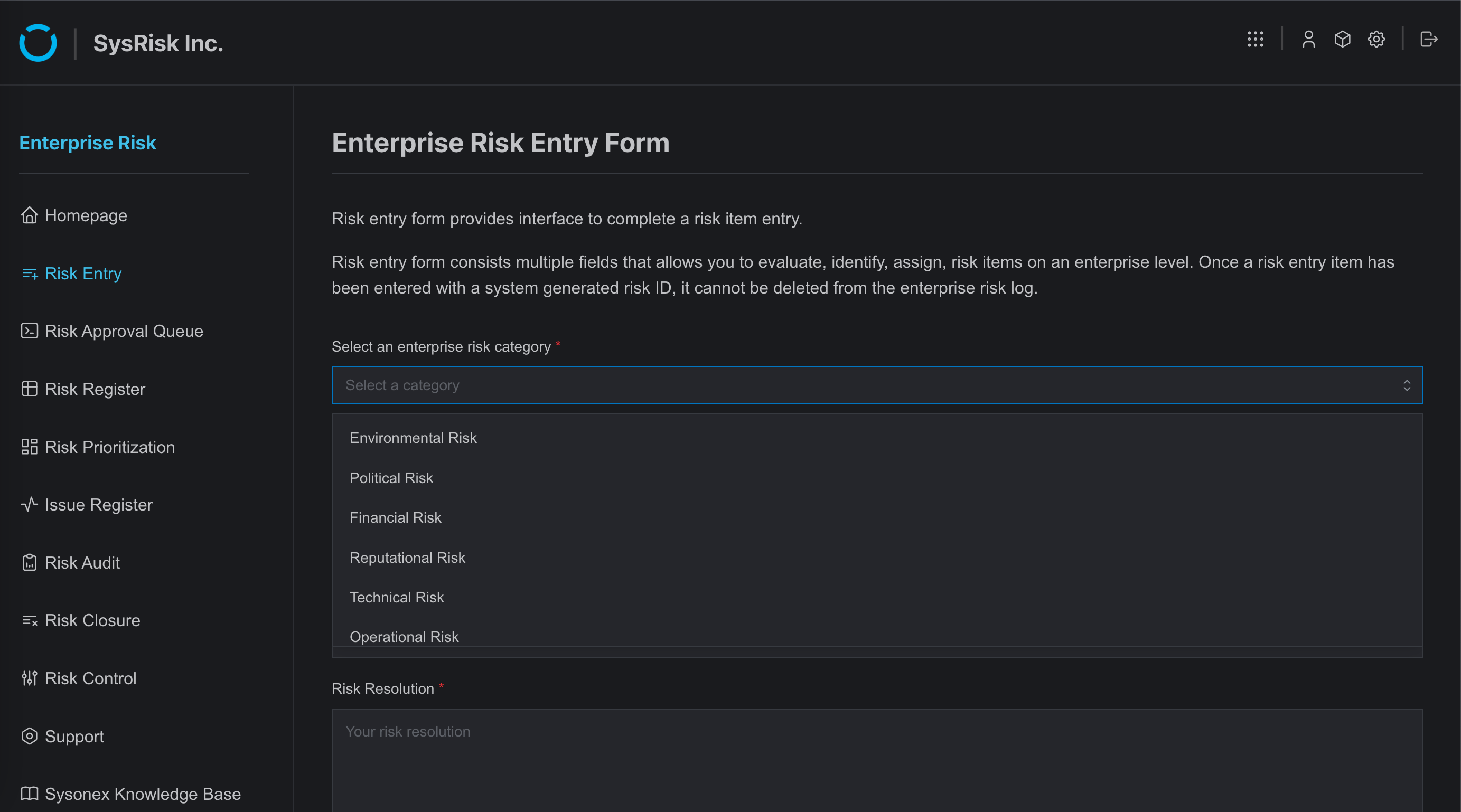
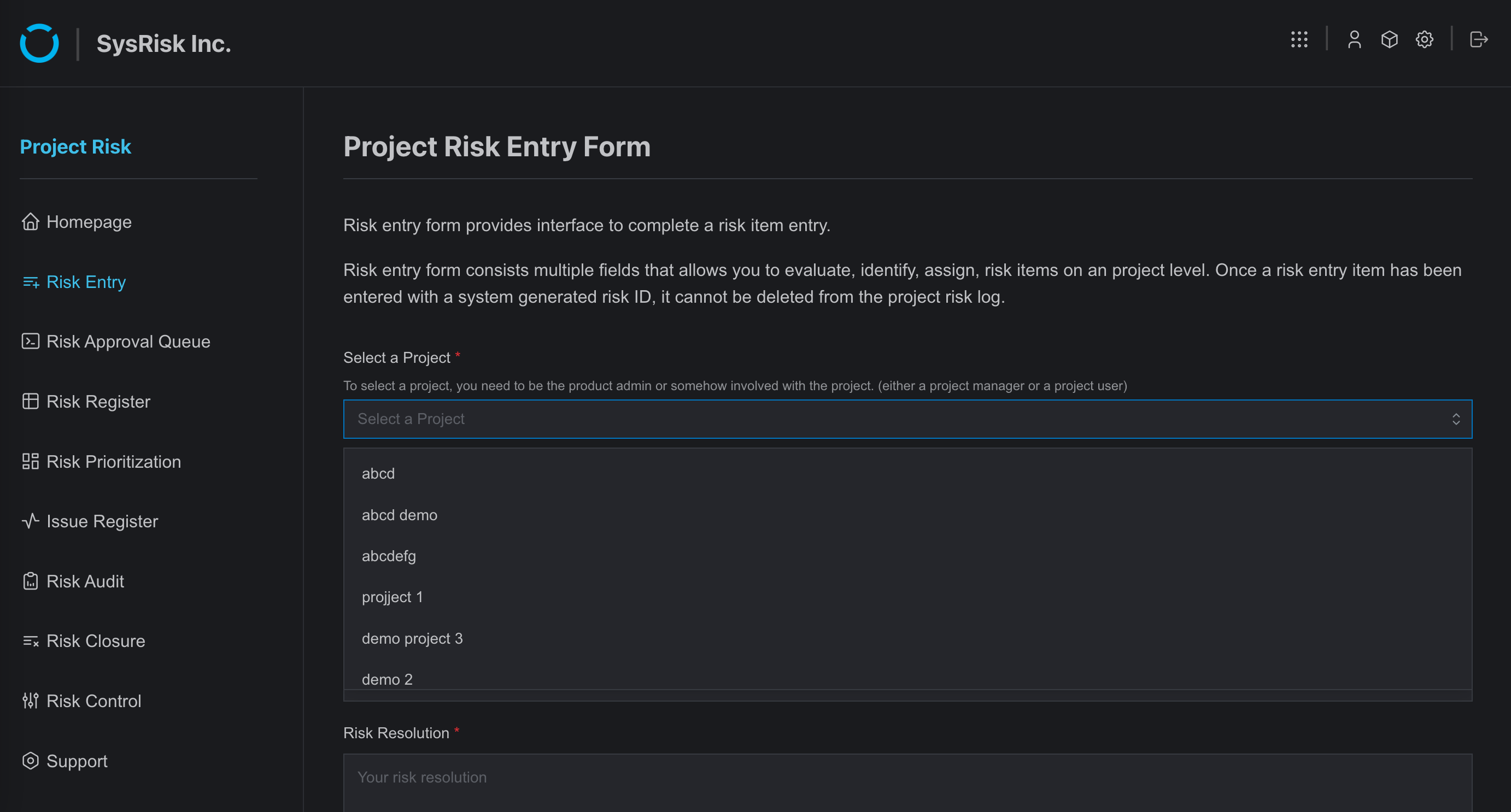
- After selecting the category or project, users must fill in the required fields of the form. They have two options: save the risk or save and request approval.
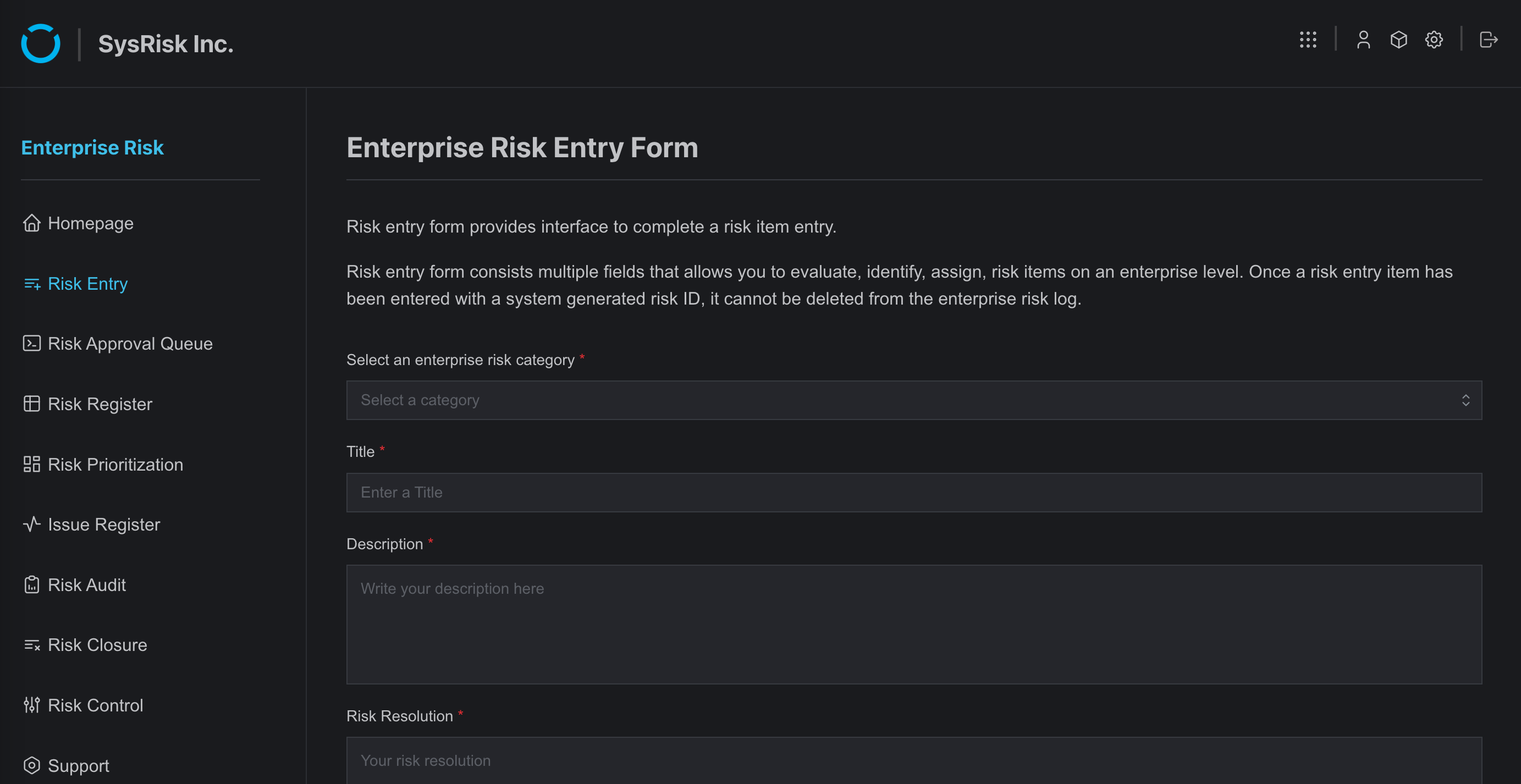
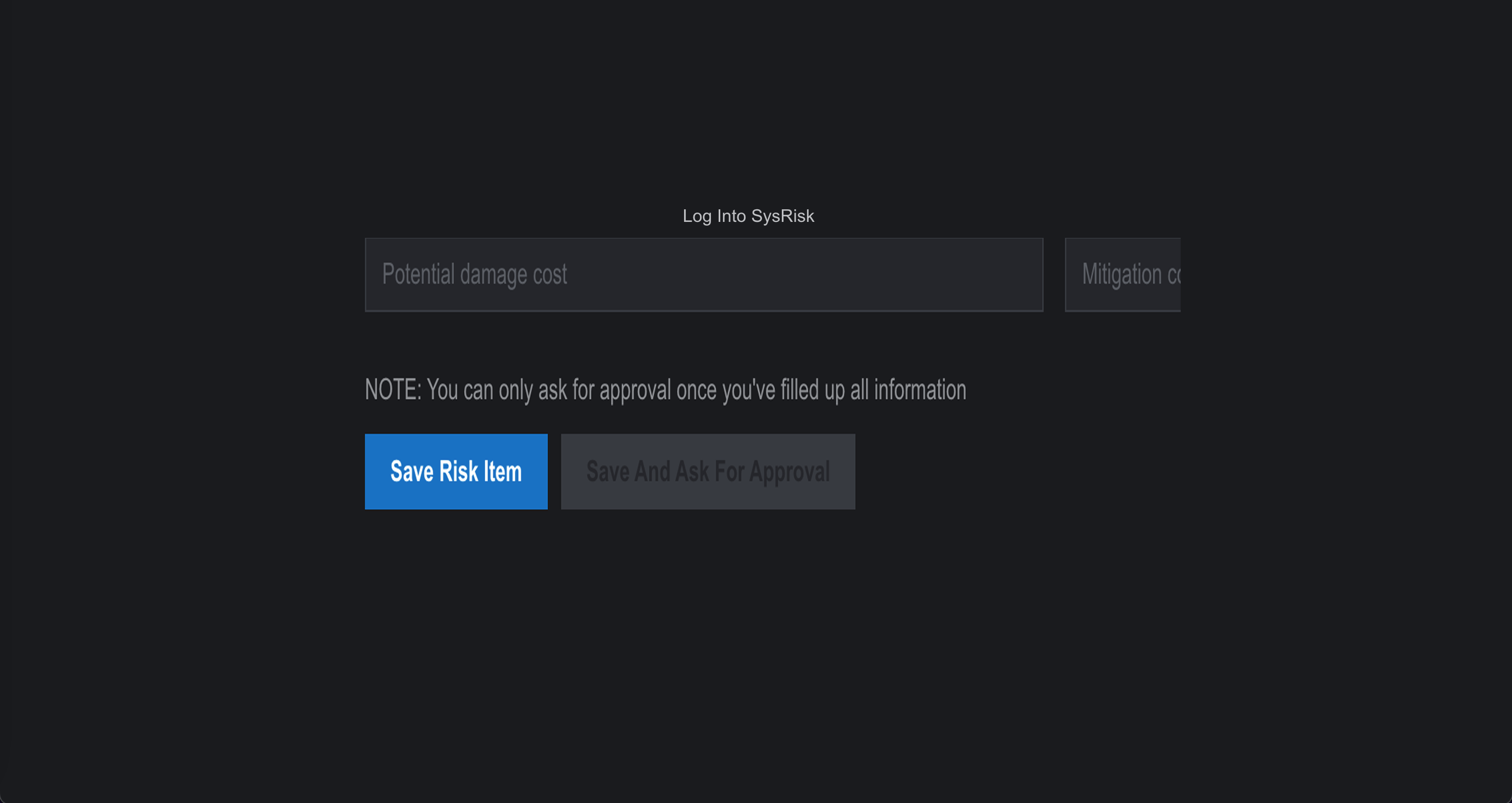
- Users can either save the risk entry in the table beneath the form for later editing and approval or save and directly send it for approval.
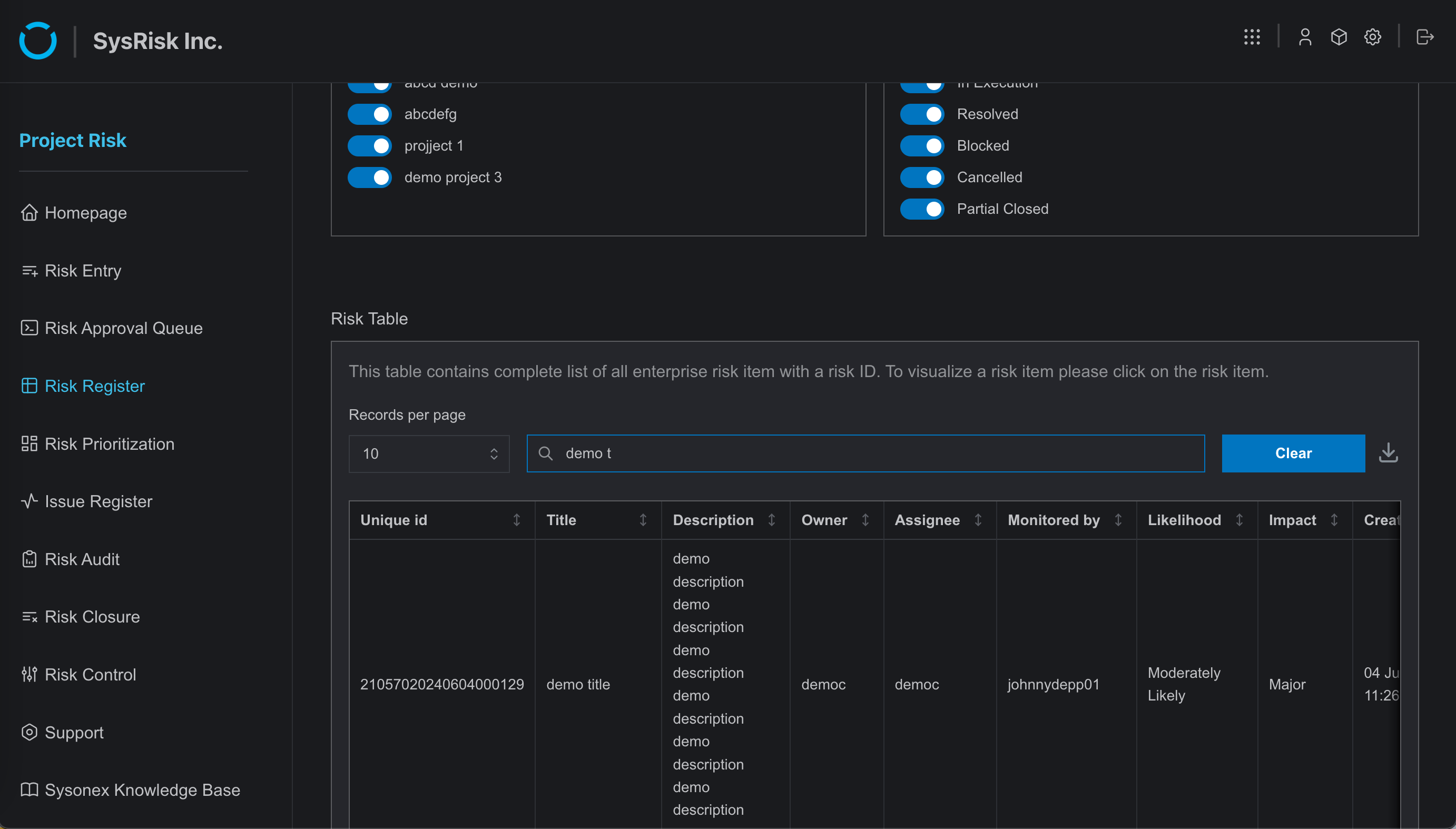
- In both cases, the risk remains editable until approved and will stay in the risk entry page table for the creator’s edit/view option. Also, here is an Add Document feature in the Edit window, where user can store any documents related to the risk item.
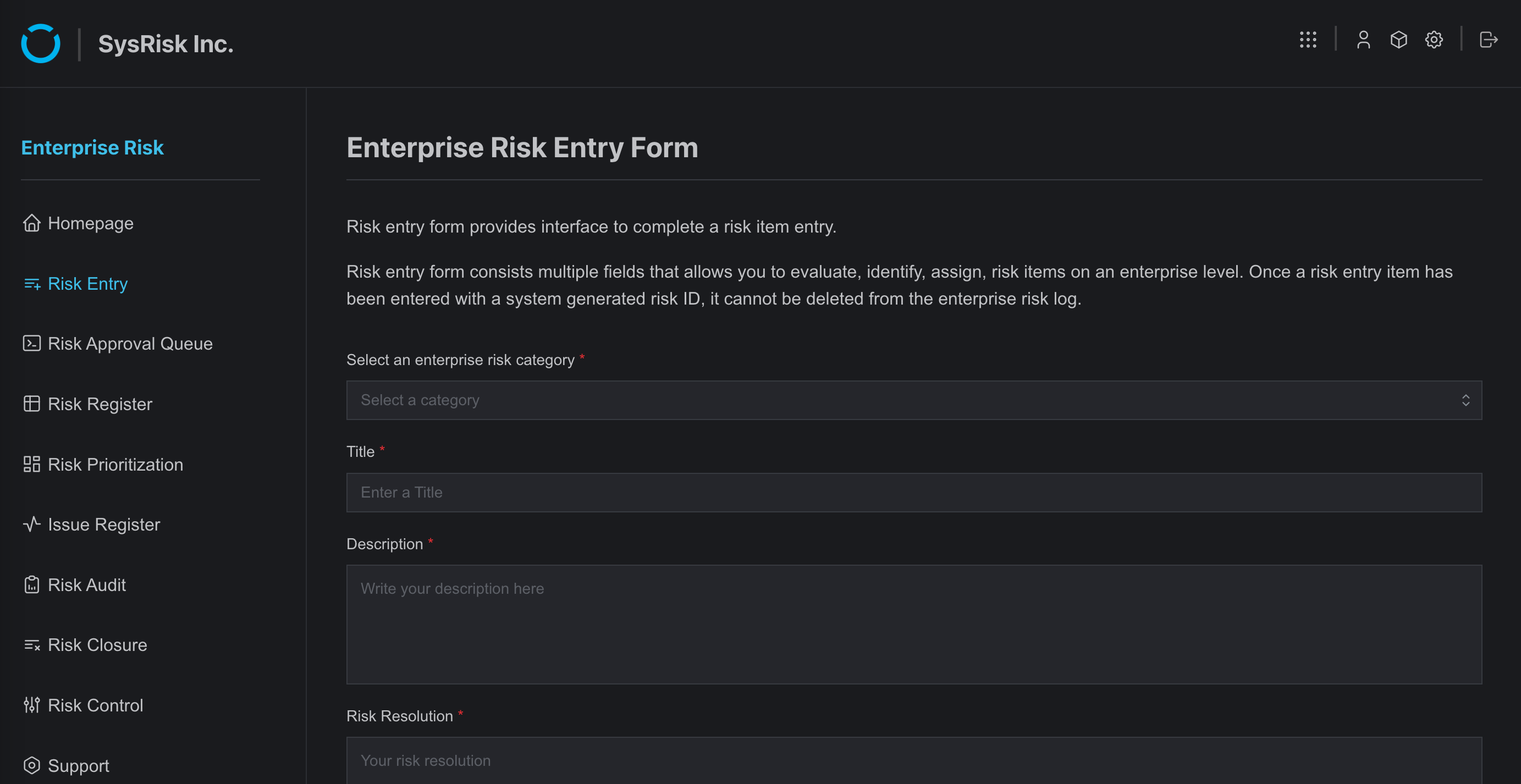
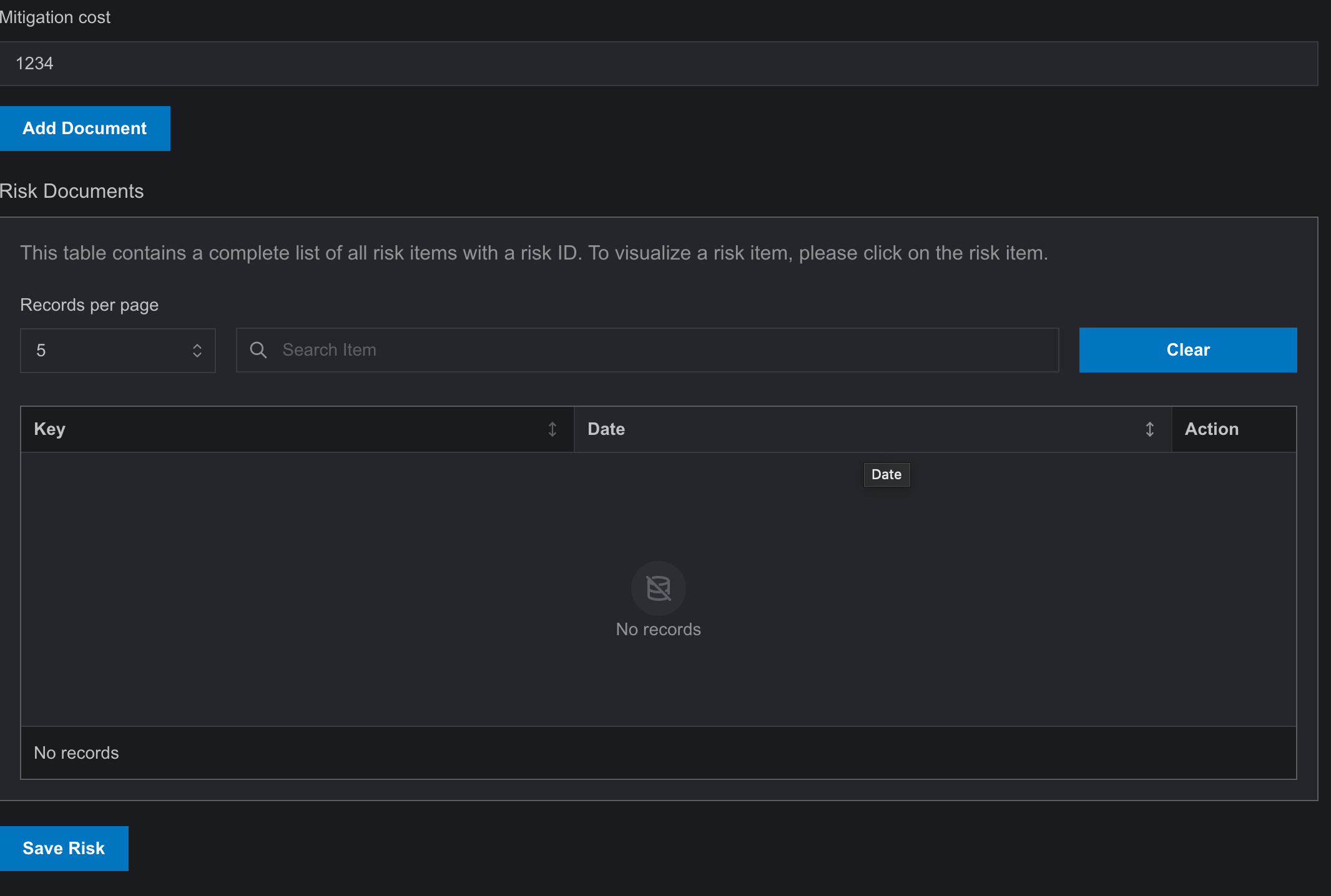
- After sending the risk entry for approval, it will appear on the Risk Approval page in the risk owner’s account. The risk owner can approve or reject the risk entry and can also request changes by adding a note in the Request Change option.

- If the risk entry is rejected or changes are requested, it will remain in the risk entry page table. Once approved, the risk entry transfers to the risk register page with a unique ID, becoming viewable, editable, and updatable.
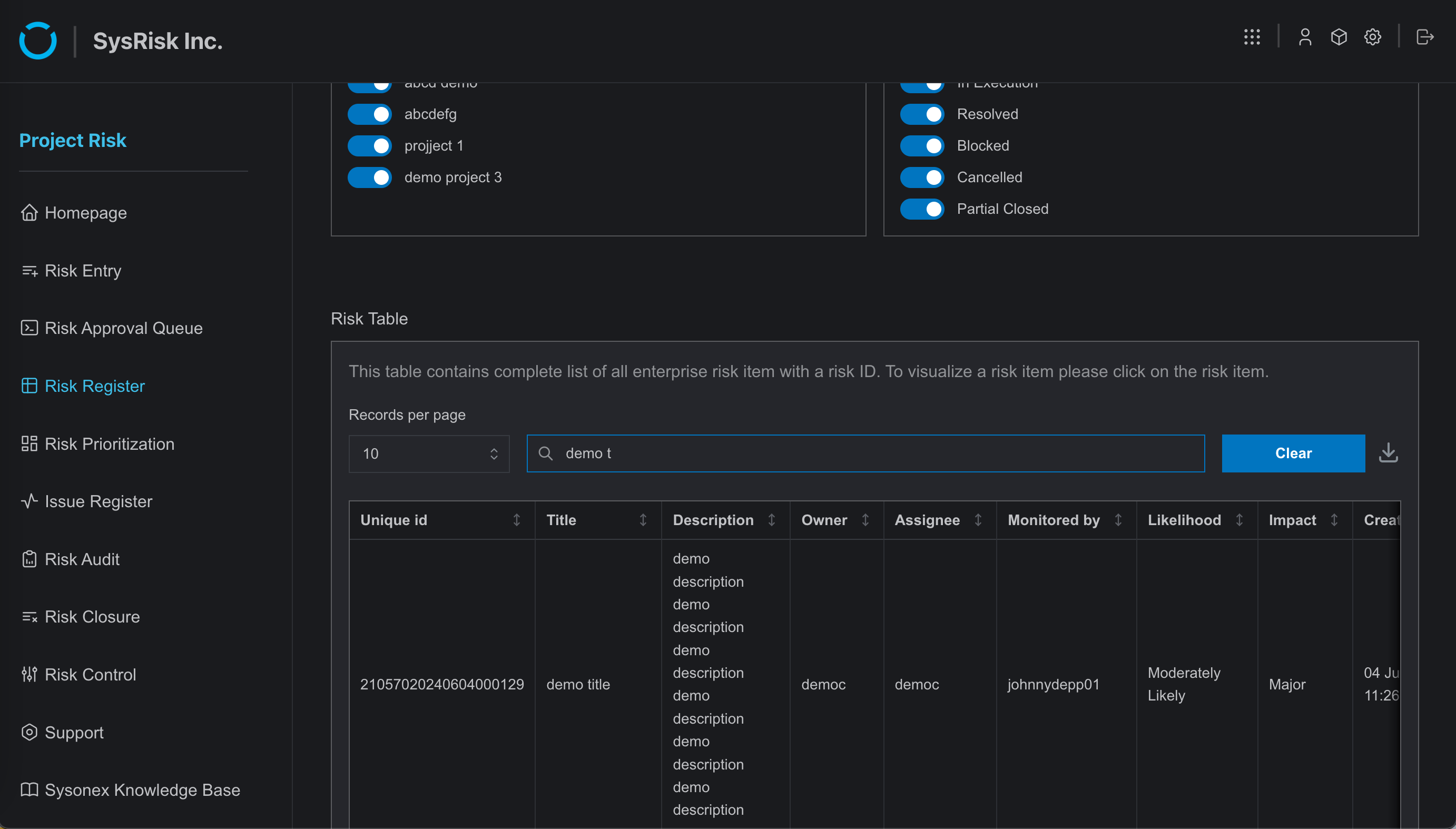
When a risk entry is created, it initiates all subsequent operations, including statistics, suggestions, and updates. Therefore, it is considered the most crucial operation within the software. Additionally, when stored correctly, it can serve as a valuable resource for future problem-solving.