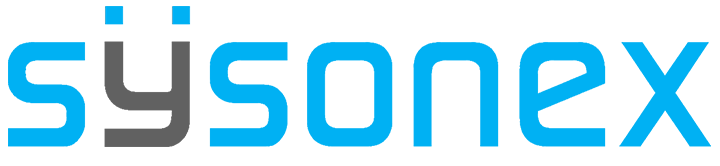How Can We Help?
-
FAQs
-
Sysrisk User Manual
-
- Getting Started
- Product Catalogue
- Purchase Process
- Login Process and Forgotten Password Revival Process
- User Creation and Role Assignment
- Customization and Dashboard Configuration
- Project Creation and User Adding Process
- Category Management
- Risk Entry Creation, Edit, and Approval
- Risk Creation Using AI
- Risk Approval Process
- Functionality of Risk Register & Risk Prioritization Page
- Issue creation
- Risk Logs: Administrative and User
- Risk Closure Complete Procedure
- Risk Notification Settings
- Support and Knowledge Base
- Company Profile And AI Risk Creation
- Risk Audit
- Show Remaining Articles (4) Collapse Articles
-
-
Risk Management
-
- Control Risk
- Enterprise Risk Management (ERM)
- Inherent Risk
- Qualitative Risk Analysis
- Quantitative Risk Analysis
- Residual Risk
- Risk Acceptance
- Risk Acceptance Criteria
- Risk Aggregation
- Risk Analysis
- Risk Analysis Methods
- Risk Analytics
- Risk Appetite
- Risk Appetite Framework
- Risk Appetite Statement
- Risk Appetite Statement
- Risk Assessment
- Risk Assessment Matrix
- Risk Assessment Process
- Risk Attribution
- Risk Avoidance
- Risk Bearing Capacity
- Risk Benchmarking
- Risk Capacity
- Risk Capital
- Risk Clustering
- Risk Communication
- Risk Communication Plan
- Risk Concentration
- Risk Contingency
- Risk Contingency Plan
- Risk Control
- Risk Convergence
- Risk Criteria
- Risk Culture
- Risk Dashboard
- Risk Dependency
- Risk Diversification
- Risk Escalation
- Risk Escalation Path
- Risk Evaluation
- Risk Exposure
- Risk Financing
- Risk Framework
- Risk Governance
- Risk Heat Map
- Risk Horizon
- Risk Identification
- Risk Indicator
- Risk Intelligence
- Risk Interdependency
- Risk Inventory
- Risk Landscape
- Risk Management(RM)
- Risk Management Dashboard
- Risk Management Framework
- Risk Management Maturity
- Risk Management Plan
- Risk Management Policy
- Risk Mapping
- Risk Matrix
- Risk Maturity
- Risk Mitigation
- Risk Mitigation Plan
- Risk Mitigation Strategy
- Risk Model
- Risk Monitoring
- Risk Optimization
- Risk Owner
- Risk Ownership
- Risk Policy
- Risk Portfolio
- Risk Prioritization
- Risk Profile
- Risk Quantification
- Risk Reduction
- Risk Register
- Risk Register Update
- Risk Reporting
- Risk Resilience
- Risk Response
- Risk Response Plan
- Risk Review
- Risk Review Process
- Risk Scenario
- Risk Scenario Analysis
- Risk Scenario Planning
- Risk Scoring
- Risk Sensing
- Risk Sharing
- Risk Strategy
- Risk Taxonomy
- Risk Threshold
- Risk Tolerance
- Risk Tolerance Level
- Risk Transfer
- Risk Transparency
- Risk-Adjusted Return
- Show Remaining Articles (83) Collapse Articles
-
- Business Continuity Risk
- Capital Risk
- Competition Risk
- Compliance Risk
- Counterparty Risk
- Credit Risk
- Credit Spread Risk
- Currency Risk
- Cybersecurity Risk
- Cybersecurity Risk
- Deflation Risk
- Environmental Risk
- Environmental Risk
- Ethical Risk
- Event Risk
- Financial Risk
- Foreign Exchange Risk
- Fraud Risk
- Fraud Risk
- Geopolitical Risk
- Health and Safety Risk
- Human Capital Risk
- Inflation Risk
- Inflation Risk
- Infrastructure Risk
- Innovation Risk
- Innovation Risk
- Insurance Risk
- Intellectual Property Risk
- Interest Rate Risk
- Legal Risk
- Liquidity Risk
- Liquidity Risk
- Market Risk
- Model Risk
- Natural Disaster Risk
- Operational Risk
- Operational Risk
- Outsourcing Risk
- Political Risk
- Product Liability Risk
- Project Risk
- Regulatory Change Risk
- Regulatory Risk
- Reputation Risk
- Reputation Risk
- Reputational Risk
- Resource Risk
- Sovereign Risk
- Strategic Alliance Risk
- Strategic Risk
- Strategic Risk
- Supply Chain Risk
- Sustainability Risk
- Systemic Risk
- Technological Risk
- Technology Risk
- Show Remaining Articles (42) Collapse Articles
-
Upon purchasing a Team or Enterprise license, the user will receive an email notification confirming the successful purchase. This email will also provide the user with a temporary password and a link to the login page. Please remember to change the password after logging in.
Login and Password Changing Process
- Accessing the provided link will take you to the login page. Enter the same email ID you used for purchasing the product and the temporary password found in the email from Sysrisk.
- After logging in, you will be directed to the Admin Dashboard, where you will get an overview of the software.
- To change the password, navigate to the Admins page.
- On the Admins page, you will find a table containing a list of admins. Select the view option to open an information editing drawer.
- Change the password in the password box and update it. Your password will be securely updated.
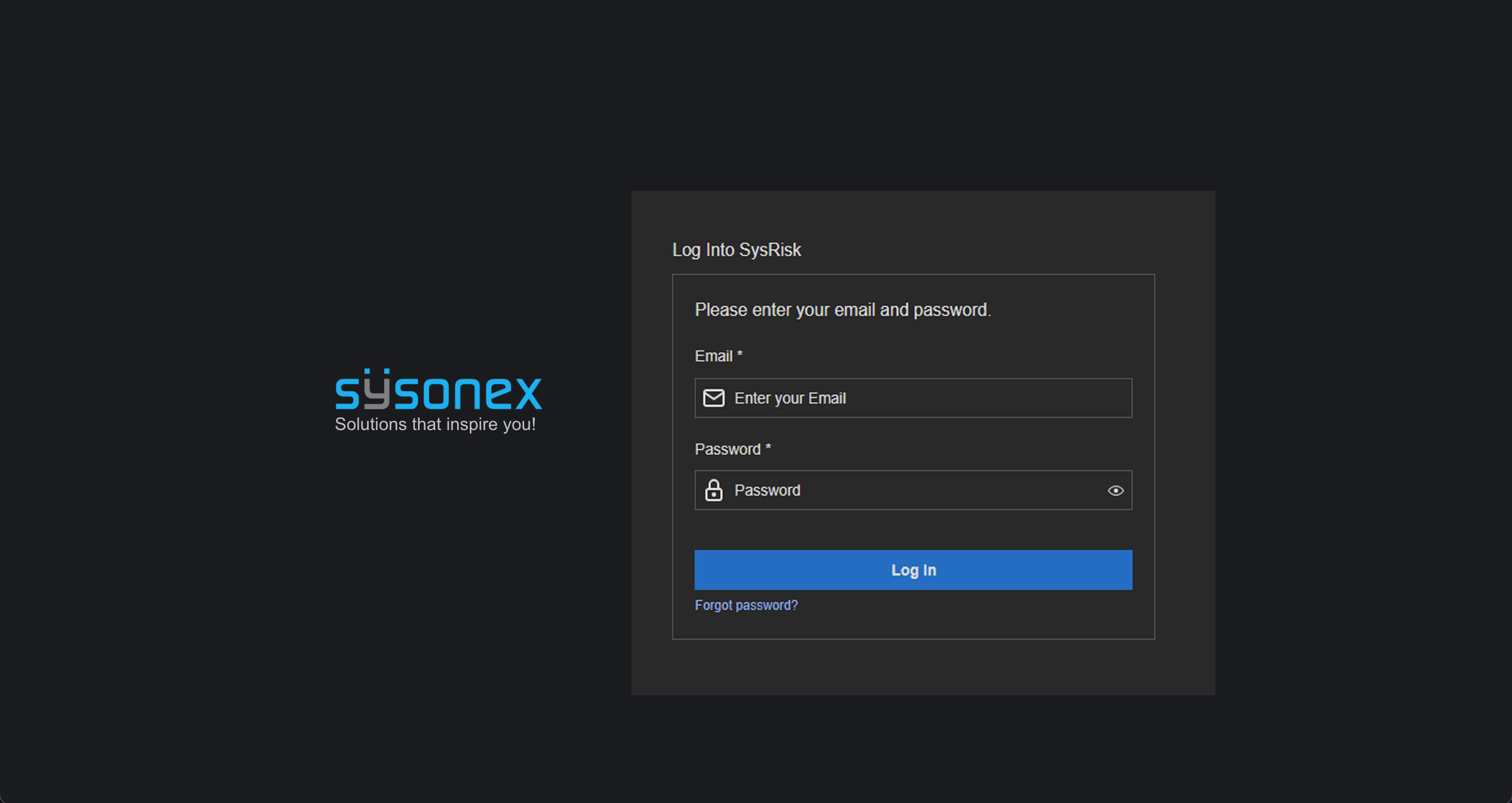
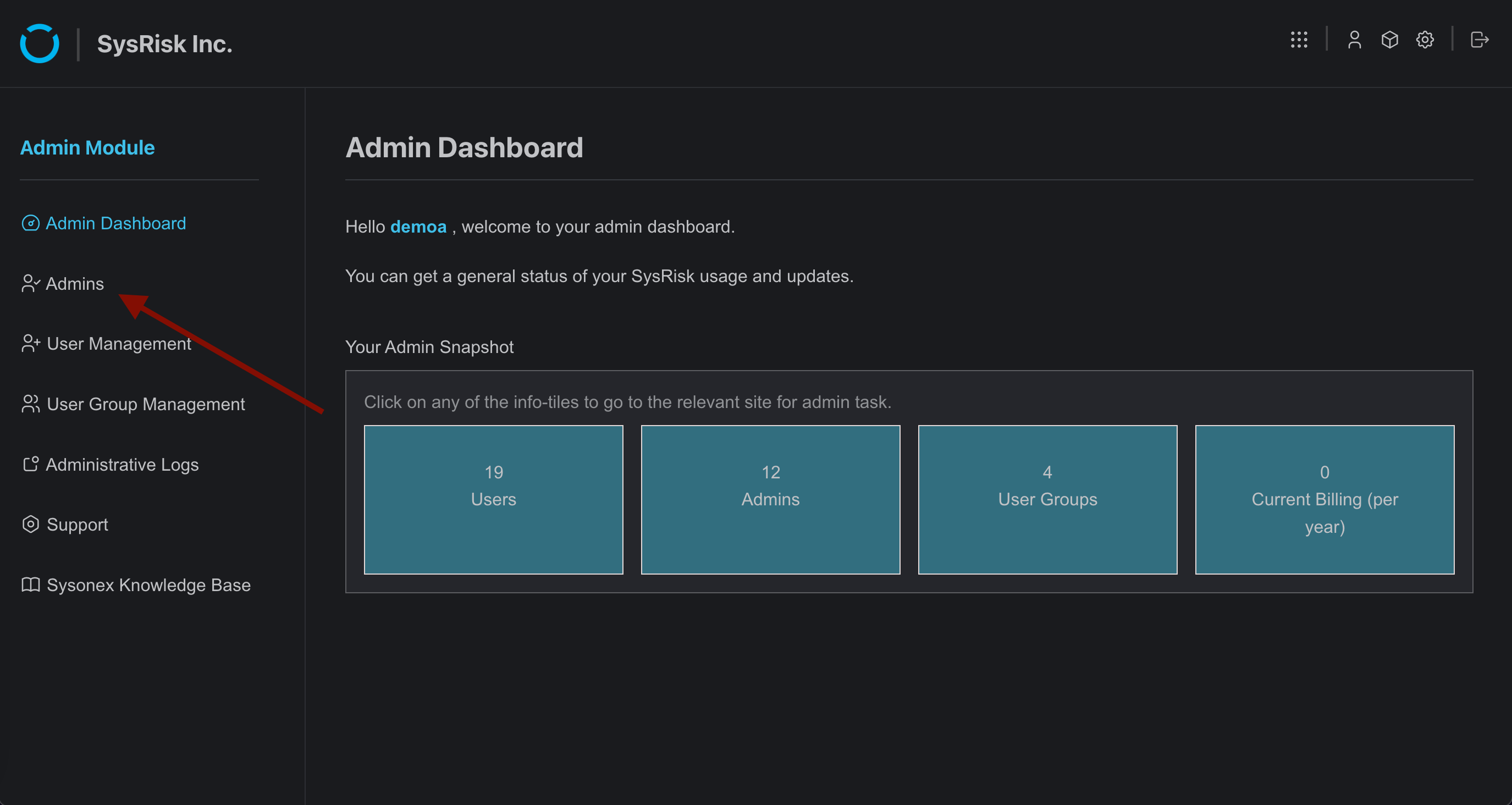
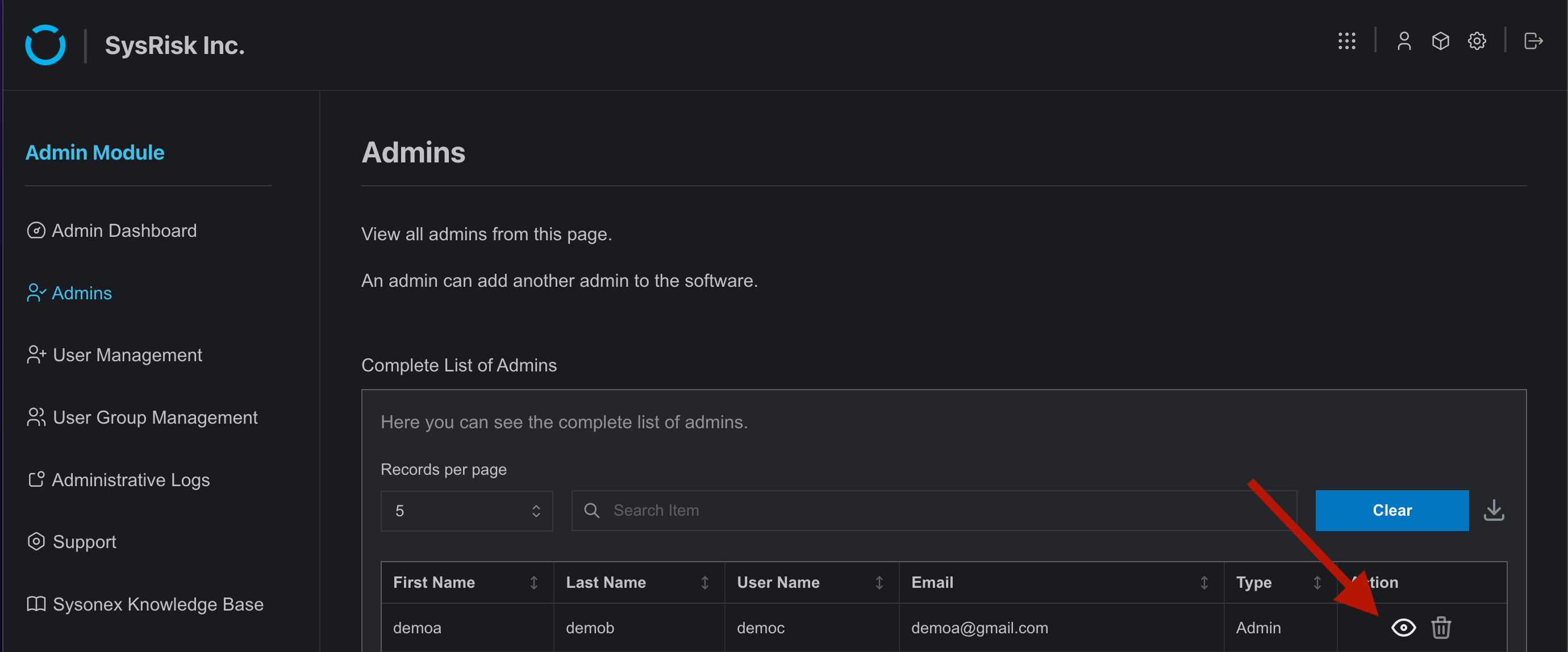

General Users and Product Admins
- For product admins and general users, after logging in, navigate to Account Settings on the Homepage.
- There, you will find the Change Password option.
- Clicking that option will bring you to a subpage where you can enter your temporary password and the new password to change it successfully.
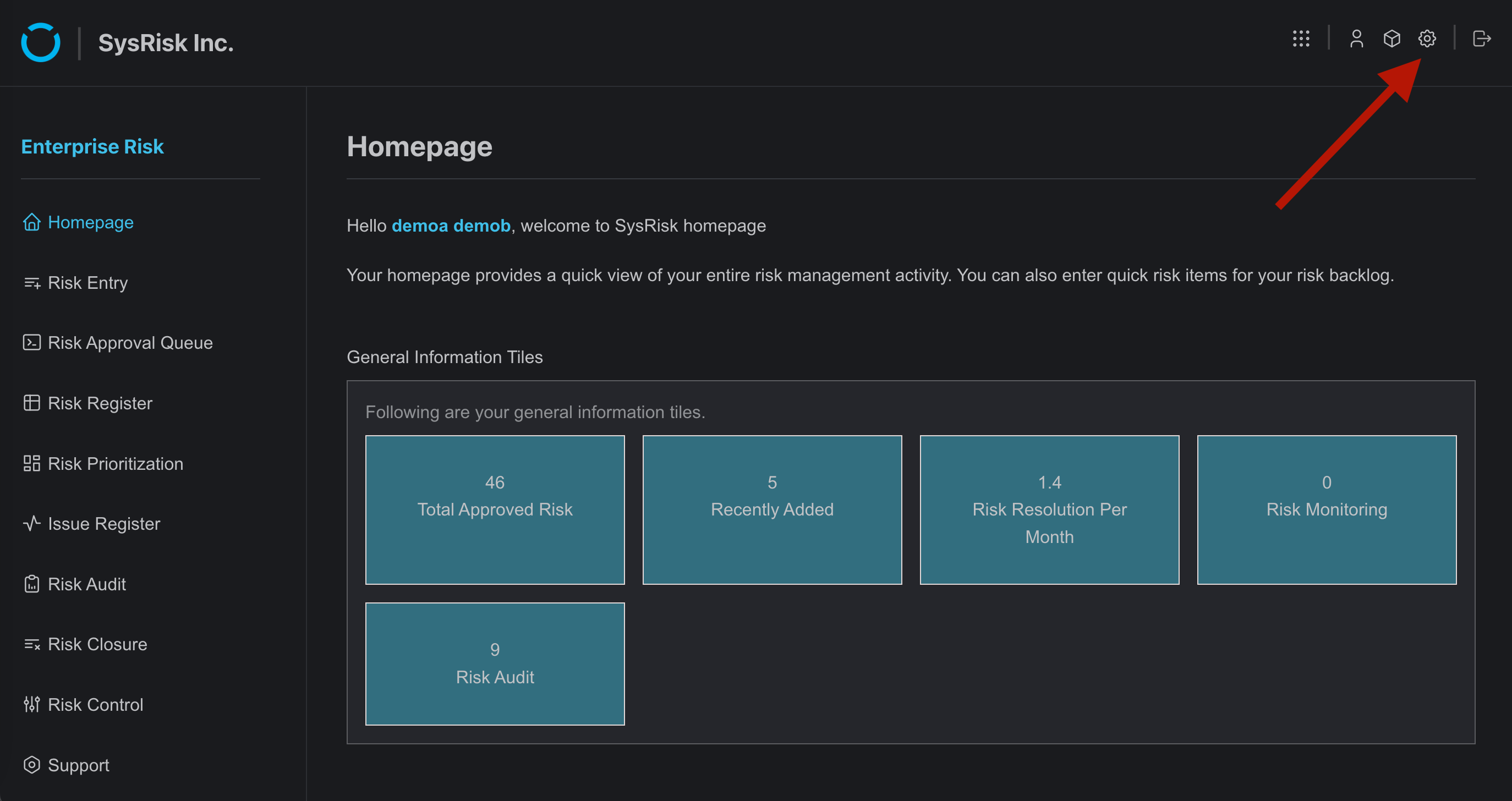
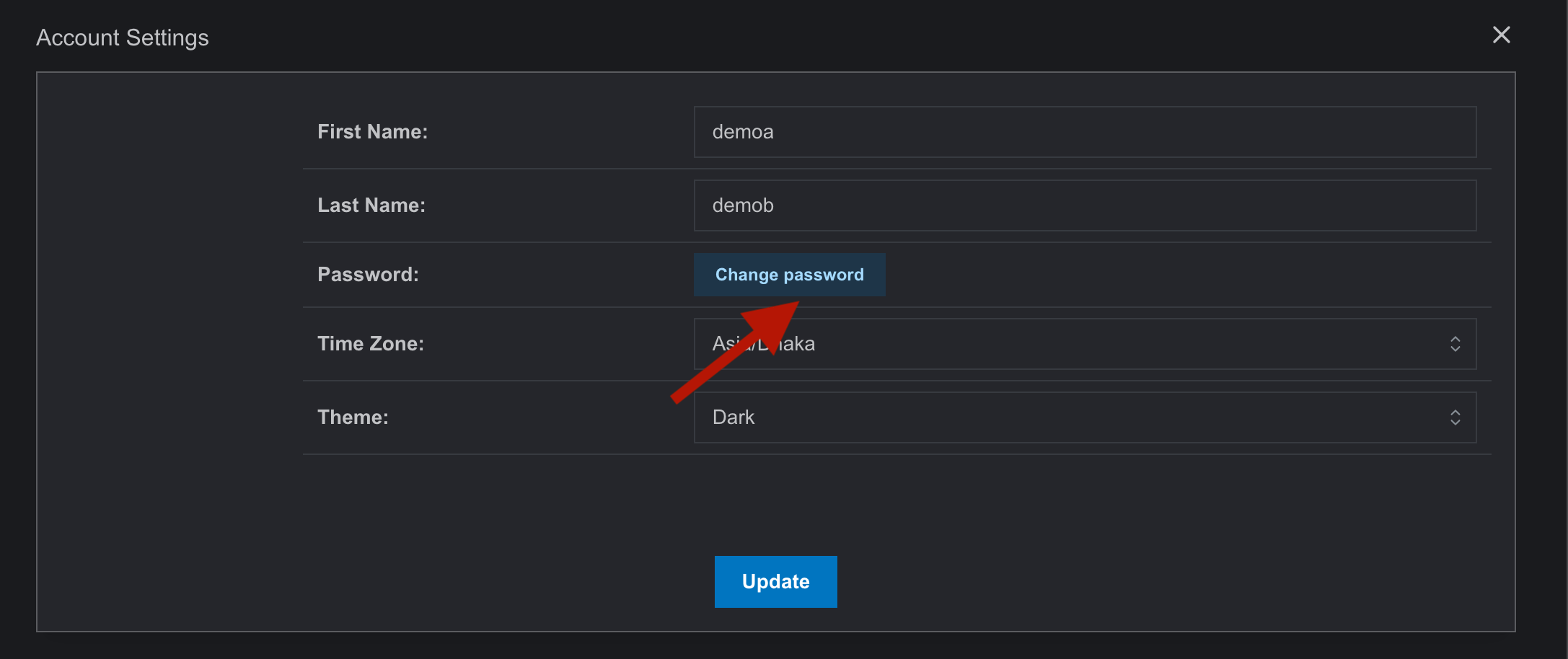
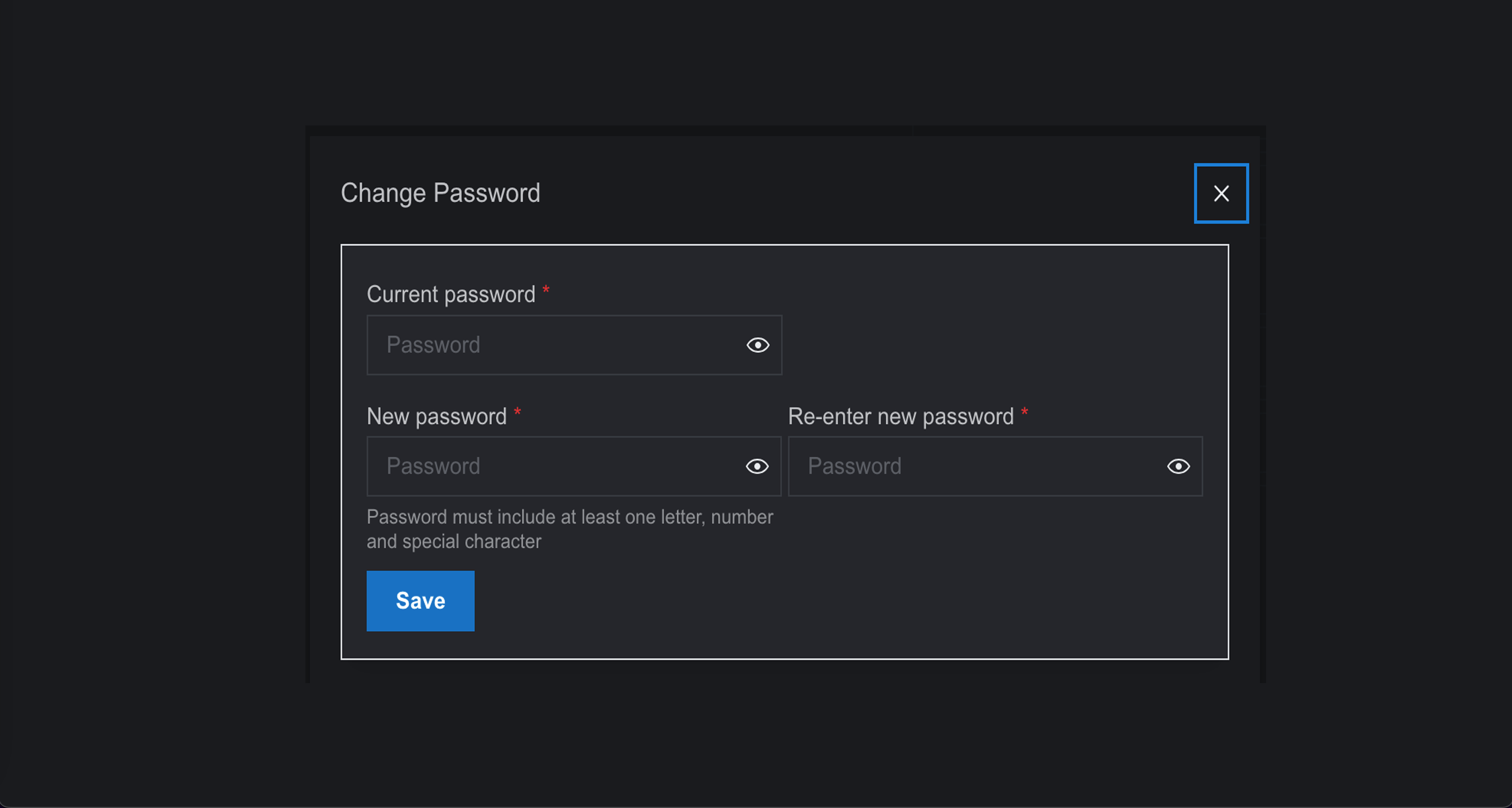
Forgotten Password Reviving Process
- Access the “Forgot Password” option on the login page.
- This will take you to a page where you should provide your email ID and username in the designated boxes and click on “Send Email.”
- You will receive a no-reply email with a new password. Log in with the new password and remember to change it once logged in.
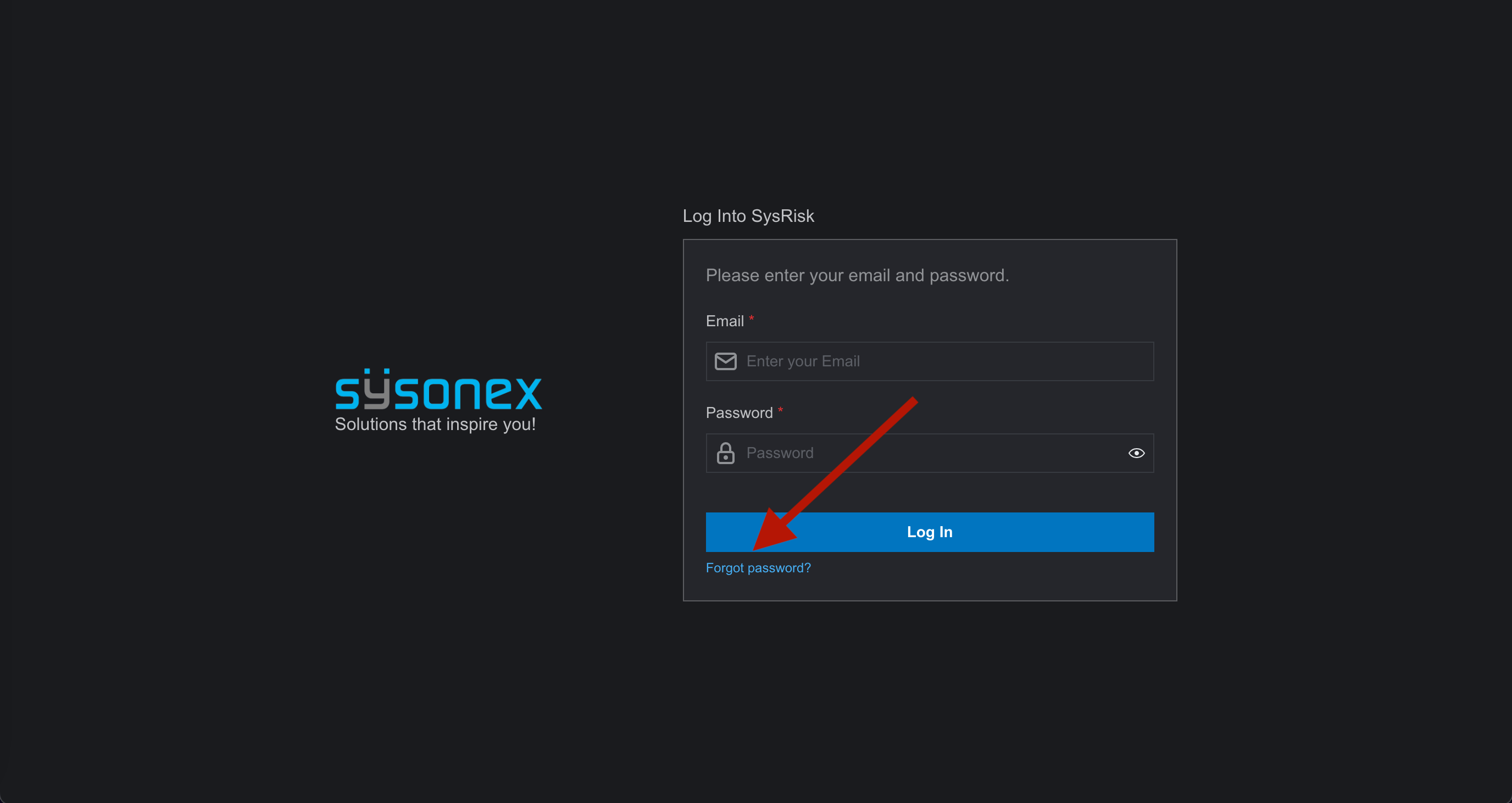
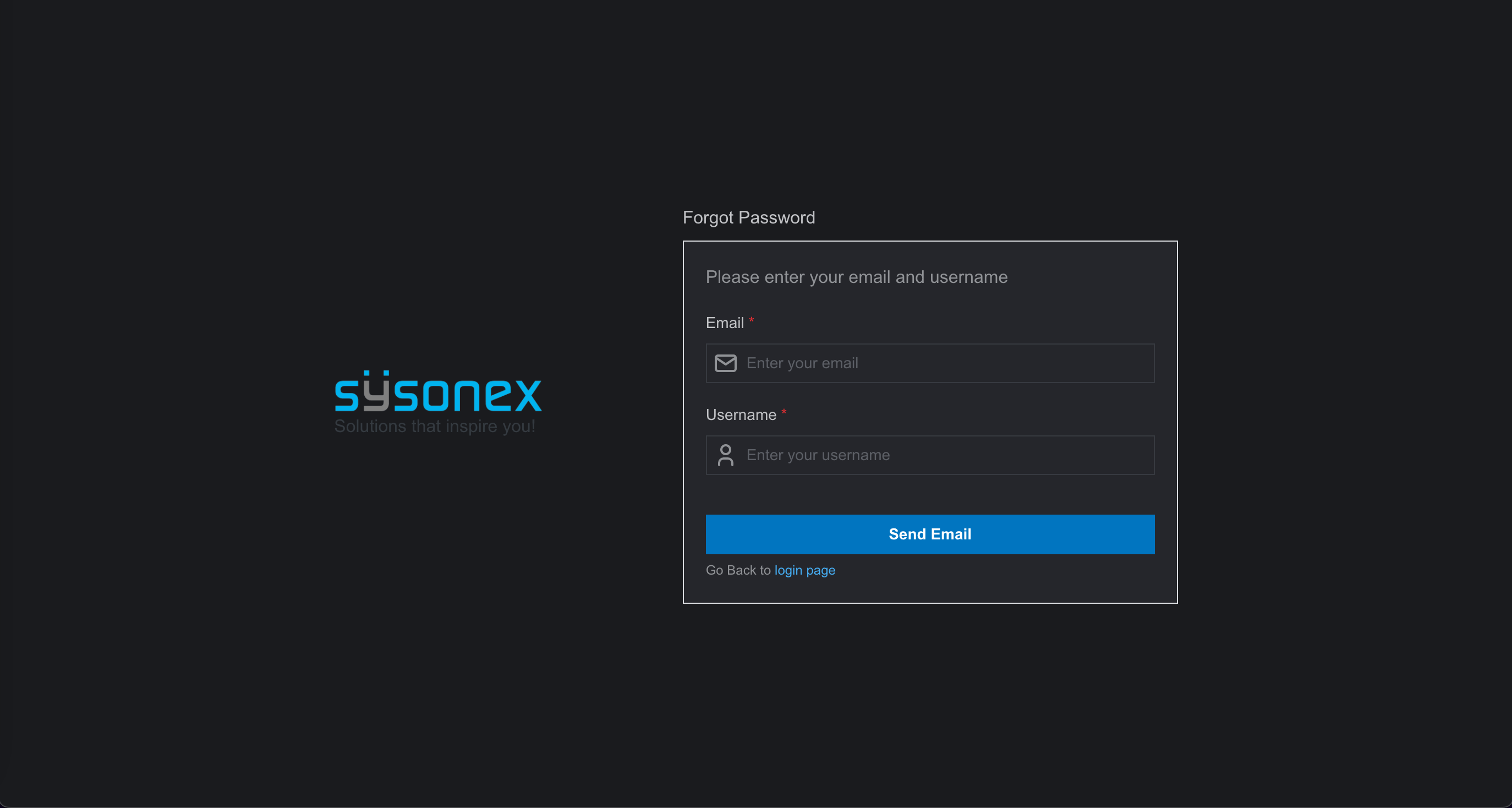
Note
Once a user account is created by an admin, the login process and password recovery process are the same for both users and the product admin.